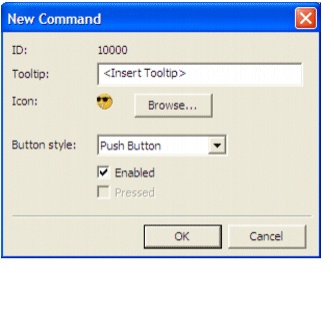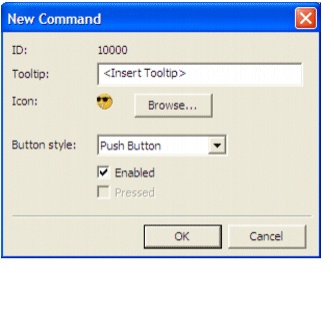Adding New Commands
Users can define new toolbar commands during design time if they have the appropriate privilege level.
- On the Toolbars page of the Properties dialog box, click New. The New Command dialog box appears.
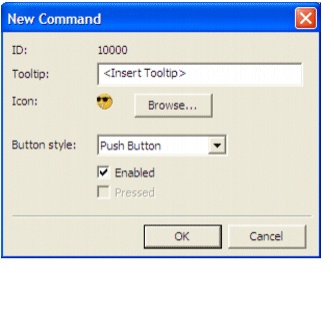
- The dialog shows the unique, system-generated ID for the new command. If necessary, enter a new ID for the command. This ID can be used in Cicode to determine which command has been triggered or to find a specific command in the Citect SCADA system.
- Enter the Tooltip text for the new command. You are limited to 64 characters. Tooltip text appears when the mouse pointer is over the toolbar command.
- Click Browse and navigate to the icon to represent the new command. The icon image appears on the toolbar command button.
- To define how the command behaves, choose a button style from the Button style menu:
- Push Button - click the Enabled check box to set the default appearance of the button when the button is enabled or disabled.
- Toggle Button - click Enabled or Pressed to specify the "on" appearance.
See Also
Editing Existing Custom Commands
Published June 2018