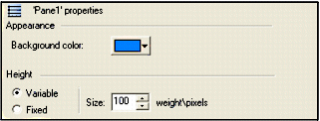Configure Chart Panes
You use the Properties dialog box to configure chart panes. After adding a pane, you can configure its size relative to other panes, as well as select a different color. Pane properties can be configured during run time.
- In the property tree of the Properties dialog box, right-click the Process Analyst view item at the top of the tree, and then select Add Pane. (To remove a pane, right-click a pane in the tree and choose Delete.)
To configure the chart pane:
- In the property tree of the Properties dialog box, select the pane you want to configure. The properties for that pane appear.
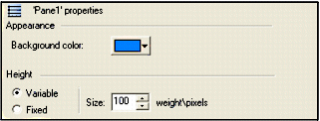
Note: To configure defaults for your panes, select the Pane item in the Default Settings node of the property tree, not a specific pane.
- Click the color swatch and select a new Background color.
- Select a Height option:
- Variable - Automatically calculates the pane height based on the value in the Size control. For example, if the chart contains two panes, selecting this option and using a Size value of 110 will set this pane to 110% of the size of the other pane in the chart. Fixed height panes have precedence of variable-size panes.
- Fixed -Sets the pane height to the value specified in the Size control.
- Specify a Size for the pane.
- Click Apply.
Published June 2018