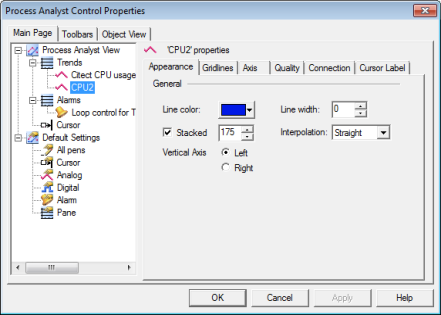
- For analog pens, choose an Interpolation method. Straight causes a line to be drawn directly between two data points. Stepped causes a line to be drawn between points maintaining the value of the previous sample until a sample with a different value arrives, in which case a vertical line is drawn.
- For analog pens, select if the pen will display on the left or right Vertical Axis. You can now compare trend tag data side by side using a dual axis.
- For digital pens, select the Filled check box, and then select a fill color from the color swatch.
Note: For overlaid pens, all pen vertical axis will be visible regardless of the selection. For this reason up to two pens can be overlaid with axis on left and on right. If all axes are on one side, only the selected one will be visible