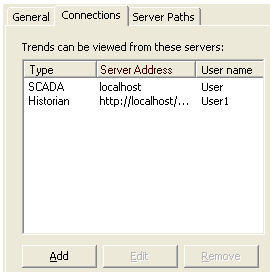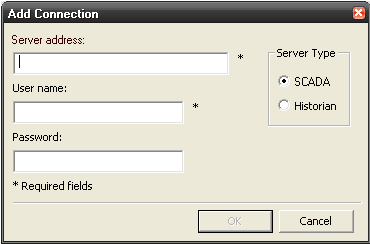Configure Connection Properties
The Connection tab on the Process Analyst Control Properties dialog allows you to view and manage the available connections to host servers.
Note: This dialog is provided primarily to support Historian connections. For a SCADA connection the server address will be set to "localhost".
To configure connection properties:
- Click the Connection tab on the Main page.
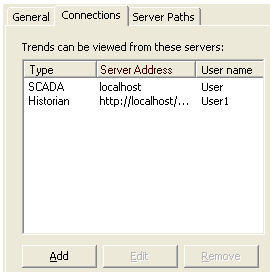
The table will show a list of the currently configured connections. The following information is included for each:
- Type - identifies if the connection is to a SCADA or a Historian database server
- Server address - the address of the server
- User name - the login profile used to access the server
- To add a new connection, click on the Add button. The Add Connection dialog will appear.
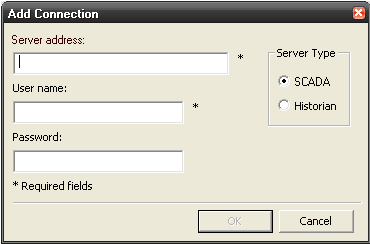
- Identify the Server Type you would like to create a connection for by selecting SCADA or Historian.
- The Server Address for a Historian connection will be a URL to a Historian Web Service. For a SCADA connection, this cannot be changed from the default of "localhost".
- Enter a User Name and Password that will allow appropriate access to the identified server.
- Click OK.
- To modify the an existing connection, select it and click on the Edit button. The Add Connection dialog will appear for editing, though you will not be able to change the Server Type setting.
- To delete an existing connection, select it and click on the Remove button.
Published June 2018