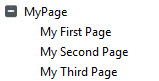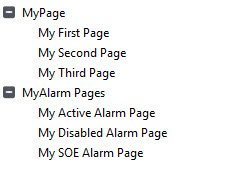Creating Custom Menus for StruxureWare Templates
The content of the menus on pages based on the StruxureWare templates are configured using the Visualization activity in Citect Studio (see Menu Configuration).
Note:If your project is based on a StruxureWare starter project, a basic pre-configured menu exists. The menu allows you to access the page templates included in the starter project and is displayed in the right-panel. Page specific menu items are displayed under the active page list. Options available vary according to the type of page.
The following examples demonstrate how you can add additional pages to the StruxureWare menus.
 Example 1
Example 1
In this example, the pages MyFirstPage, MySecondPage and MyThirdPage will be added to the menu so they will be listed in the right-hand panel.
To configure a custom menu:
- In the Visualization activity, select Menu Configuration.
- Add a row to the Grid Editor.
- In the row complete the following fields:
|
Level 1
|
MyPage
|
|
Level 2
|
MyFirstPage
|
|
Menu Command
|
PageDisplay("Name of Page") e.g PageDisplay("MyFirstPage")
|
- Click Save
- Repeat steps 1 to 4 for the remaining pages MySecondPage, and MyThirdPage.
- When finished compile and run your project. The right-panel should look like the one below:
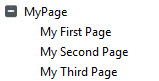
 Example 2
Example 2
To separate the alarm pages from the other graphic pages, this example demonstrates how to create a new node, MyAlarm Pages, with MyActiveAlarmPage, MyDisabledPage, and MySOEPage.
To configure:
- In the Visualization activity, select Menu Configuration.
- Add a row to the Grid Editor.
- In the row complete the following fields:
|
Level 1
|
MyAlarm Pages
|
|
Level 2
|
My Active Alarm Page
|
|
Menu Command
|
PageDisplay("Name of Page") e.g PageDisplay("MyActiveAlarmPage")
|
- Click Save
- Repeat steps 1 to 4 for the remaining pages MyDisabledPage, and MySOEPage.
- When finished compile and run your project. The right-panel should look like the one below:
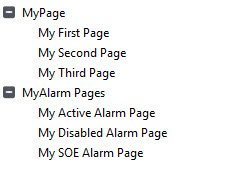
 Example 3
Example 3
In the next example, an icon will be added to appear next to the Active Alarm Page. The icon used is a standard symbol in the Include project.
To configure:
- In the Visualization activity, select Menu Configuration.
- Add a row to the Grid Editor.
- In the row complete the following fields:
|
Level 1
|
MyAlarm Pages
|
|
Level 2
|
My Active Alarm Page
|
|
Menu Command
|
PageDisplay("Name of Page") e.g PageDisplay("MyActiveAlarmPage")
|
|
Symbol
|
icons_16x16.alam_act
|
- When finished compile and run your project. The right-panel should look like the one below:
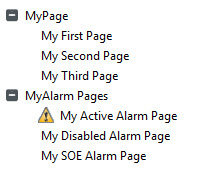
Note: The above examples are for basic illustration only. It is recommended you refer to the example project and the menu configuration properties prior to configuring your own menus.
See Also
Published June 2018