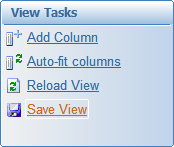To save the current arrangement of an alarms list as a view:
- Select Save View on the Command Bar. You can click the Command Bar button, or select Save View from the button's drop-down menu.`

To restore a saved view:
- Select Restored Saved View from the Save View drop-down menu.