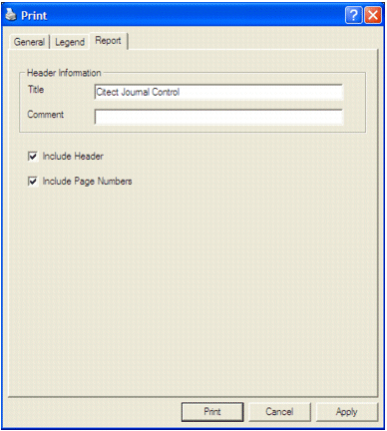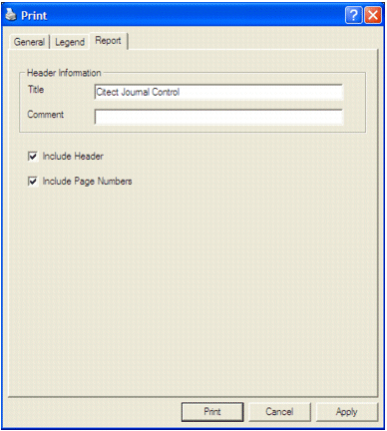Setting up Report Options
You can configure your reports to include a report header, which can include a report title and comment. For multiple-page reports, you can include page numbers, which appear at the bottom of each report page.
You set up your report options by using the Report panel of the Print dialog box.
To set up report options:
- In the Print dialog box, click the Report tab. The Report panel appears.
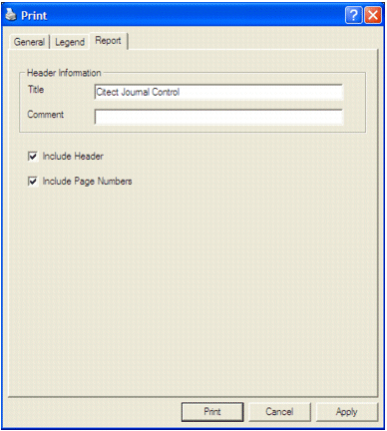
- In the Header Information area, type a Title for the report. If necessary, include a Comment. Comments are printed under the report title on each report page.
- To include a header, make sure the Include Header check box is selected.
- To include page numbering, make sure the Include Page Numbers check box is selected.
- Click Apply.
Published June 2018