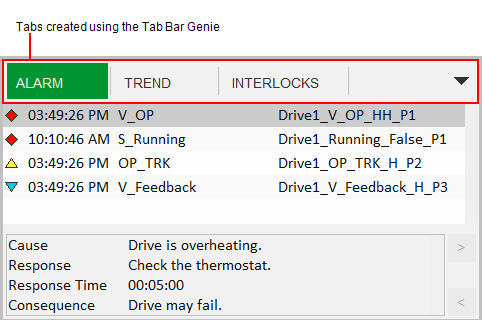
You can use the Tab Bar Genie to create a set of tabs for a pane, just like those displayed in the Information Zone on the Situational Awareness dashboard.
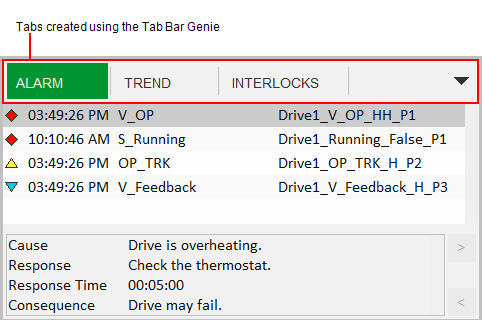
If the available space cannot accommodate the configured tabs, you can access those that are not displayed via the drop-down menu to the right of the tabs. You can also enable "pinning", which allows an operator to specify that a particular tab remains displayed.
To configure a set of tabs, you need to perform the tasks described below.
The Tab Bar Genie calls a menu defined in a project's Menu Configuration database. You will need to create an appropriate menu in Citect Studio's Visualization activity (see Menu Configuration).
In the case of a menu created for a set of tabs, use the following fields:
You can also customize the tabs using the following properties:
Note: The Custom 4 – Custom 8 fields are reserved for system use.
Two adjacent panes are required to support a set of tabs:
The two are linked with each other via the Pane Properties for the content pane. The following Tabbed Pane Properties are used:
You need to create the following pages:
Lastly, you need to configure the Tab Bar Genie parameters. To display the Genie Parameters dialog box, double-click on the Genie, or select Genie Parameters from the right-click menu. Make the required adjustments to the following fields.
|
Parameter |
Description |
|---|---|
|
Default Tabs Menu Name |
Enter the name of the menu you configured to define the tabs that will display. |
|
OnInit Function Name |
If required, specify a Cicode function that is executed when the tab bar initialization has completed. |
|
Can Tabs be Pinned? |
Specify if an operator can pin a tab so that it remains displayed. TRUE = Pinning is enabled FALSE = Pinning is not enabled. |
|
Max Open Items |
If required, sets a limit on the number of menu items that are included on the tab bar at runtime. The menu items are selected according to the value set for Order property. If the Order property is not configured, items are selected according to the order in which they were added to the Menu Configuration database. |
|
Tab Bar Width |
Specify the width of the tab bar in pixels. |
|
Max Tab Width |
Specify the maximum width for each tab in pixels. |
|
Use for 4K Page? |
Specify if the tab bar will appear on a UHD4K master page. TRUE = The tab bar will be used in a UHD4K project. FALSE = The tab bar will not be used in a UHD4K project. |
|
Allow Duplicate Content? |
Determines if multiple tabs can display the same content. TRUE = Multiple tabs can display the same page. FALSE = Each tab displays a different page (default). For example, you could set this to TRUE if you need two tabs to display the same page, but with a different filter applied. |
See Also
Published June 2018