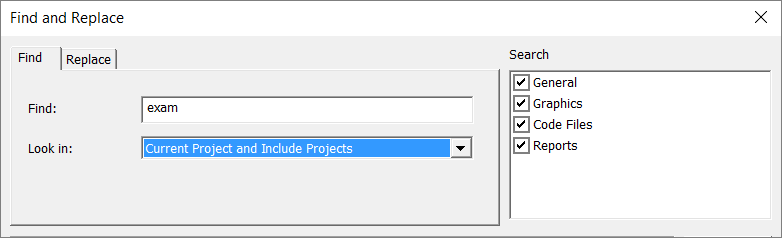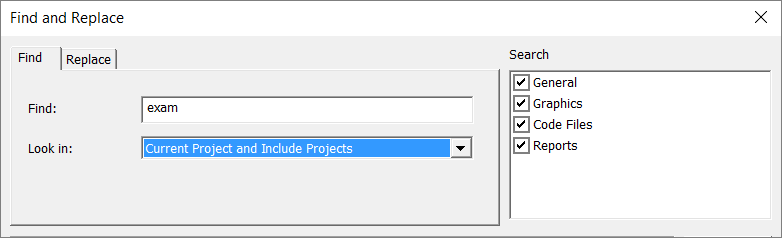Specify Search Coverage
You specify search coverage using the Look in and Search options lists.
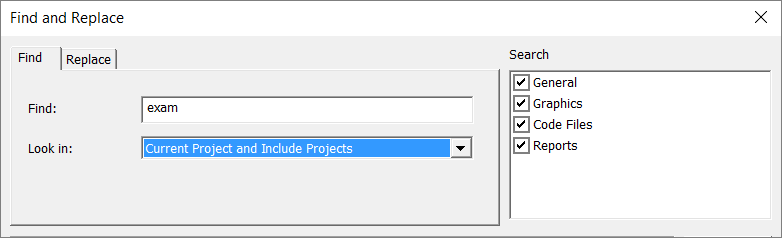
When you choose a Look in option, the Search options change. Each time you select a Look in option, associated Search conditions are selected by default. The Look in options work with the Search options as follows.
- Selecting Current Project or Current Project and Include Projects displays the options described below.
- General: Searches configuration databases associated with a project as well as included projects (if that option is selected).
- Graphics: Performs an "express search" for graphics pages only (the graphics page does not have to be currently open). This search will not find text in symbols, Genies, or templates if they have not been used on a page. If you don't find the text you want, try the more comprehensive graphics search by opening a page, Genie, symbol, or template and selecting Current Graphic as the Look in option (see below).
- Code Files: Searches Cicode/CitectVBA files in the current project (and included projects, if that option is selected).
- Reports: Searches report files within the project folder and included projects (if that option is selected).
- Selecting Current Graphic makes the options described below available. (This search is a more extensive search than that performed by the Current Project:Graphics search described above, and will search graphics documents that are currently open.)
- Inside Genies and Symbols includes graphics objects contained within a Genie or symbol.
- Inside Templates includes objects contained within a page template.
- Selecting Current Unfiltered View: Searches the current Grid Editor view. For example, if you are viewing variable tags, the search will be conducted within all variable tags for the Active project and all its includes.
Note: Searching the current filtered view does not take into account any project or column filters that have been applied to the view.
Published June 2018