
The StruxureWare template is divided into 3 parts:
|
1 |
The icon and name of the product. They are always visible, and cannot be re-sized. |
|
2 |
The Alarm panel. It displays status (and counts) for various types of alarms, including active, unacknowledged, disabled and hardware alarms, shortcuts to relevant alarm and events page, and controls to silence alarm (sound). |
|
3 |
The Alarm banner. It lists recent alarms. Click on the white arrow in the side tab to expand/reduce the alarm banner. |
|
4 |
Currently logged in user name. click on the drop-down arrow for more login related options, and print commands. The options for the login drop-down menu are user configurable via the Menu Configuration form. The items for this menu should be assigned with page name of “Template” and Level 1 name of “Login”. When the alarm banner is expanded, this section will collapse to a single drop-down arrow. The information shown here will be automatically incorporated to the drop-down menu. |
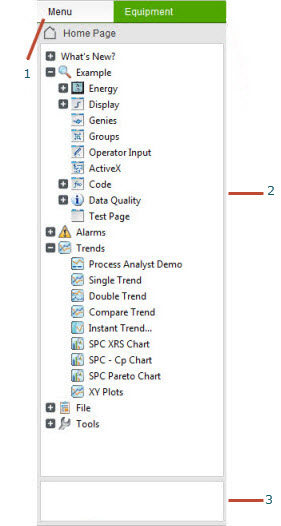
|
1 |
Option to switch between navigation tree representing your Menu Configuration or Equipment hierarchy. Click on the Menu option to view common menu configuration for all pages in your project. On selecting a page it will open in the main window. The icon dimensions for optimal display in the menu and equipment tree are 16x16. To view the Equipment tree (lists all equipment defined in your project) click on the Equipment option. |
|
2 |
Click on the plus and minus signs next to the nodes to expand and collapse items. |
|
3 |
User configurable logo. To display your logo in the allocated space, define your logo as bitmap symbol in your project. The dimension of the bitmap should be 230 x 50. Assign the name of your symbol (in format of library.symbol) to project / INI parameter [Page]Logo. |
|
1 |
History button. Move back through the tabs that have been opened. |
|
2 |
Page specific navigation commands. |
|
3 |
Forward and back navigation command buttons and the Display list button. Use to scroll and display the list of opened pages. |
|
4 |
Tabs of opened pages. Allows you to access and navigate between pages that have been selected from the right-panel or launched from other pages. |
|
5 |
Page specific menu commands. Menu configuration defined specified for this page appears here. (Menu configuration that is common to all pages appears on the navigation tree on the right panel). |
Note: The Alarm templates include a left-hand panel that enables you to filter using the Equipment hierarchy.
See Also
Published June 2018