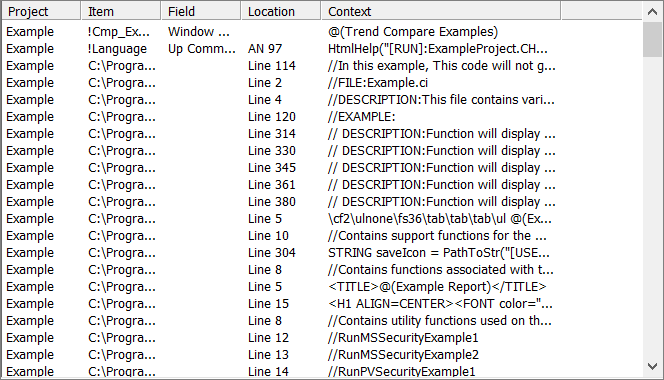
As matches are found they are listed in the results list. The results list shows an overview of items that match the string entered in the search.
The results list can display a maximum of 200 results per page, sorted by project and then item (you cannot change the sort order).
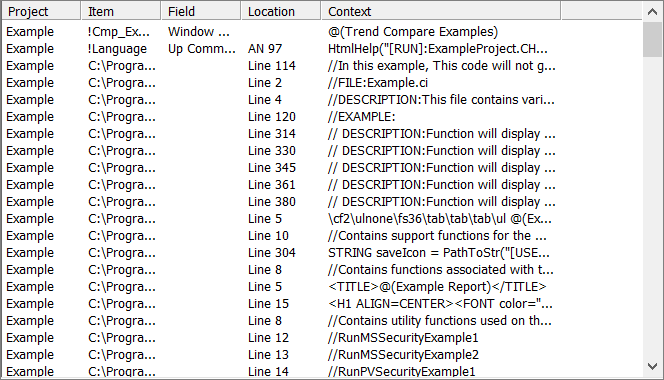
The results list contains the following columns:
|
Column |
Description |
|---|---|
|
Project |
The name of the project in which the found text occurs. |
|
Item |
Depends on the type of document in which the item occurs. If the document type is a: Database - User-friendly name of the database. Page - Name of the page. Cicode/VBA - Name and path of the Cicode/VBA file. Report - Name of the report. |
|
Field |
Identifies that portion of the document/database in which the found item occurs in. For example, if the found item appears in a database, this refers to the column name in the database. Be aware that the search covers both expression/command as well as numeric properties. |
|
Location |
Shows the specific record number, AN, or line number on which the found item occurs within the document/database. |
|
Context |
An example of the context in which the found item occurs within the project. For example, if the document type is a: Database - a search result of BIT* might have a context of BIT_!. Page - BIT* might have a context of Toggle(BIT_!) Cicode/VBA - UserName might have a context of FUNCTION GetUserName() Report - PUMP* might have a context of @(Pump A) |
You can toggle between the Find and Replace functionality without losing the search results, but if you close the Results page, your search results are lost.
Note: You can re-size list columns by moving your mouse cursor onto the separator between the list columns. When the mouse cursor changes shape to a black bar with arrows, drag the column to the new size. You can also double-click the vertical bar between fields to re-size that field to fit the widest item.
Published June 2018