Credit to Conor: https://conor.engineer/2018/02/10/replace-the-eir-f2000-router/
I’ve done the same at home and want to memorialise this in case the websites go down 🙂
I recently got Eir’s Fibre To The House (FTTH), I get speeds of 300Mbps down and 50Mbps up which is a big improvement over the 2Mbps down and 0.5Mbps up I previously had. It is a great service and I am very happy with it!
BUT the Eir F2000 (Just a rebranded Huawei HG659b) which is supplied with the installation is a terrible piece of equipment! It constantly drops connection and has to be restarted due to unknown software issues a lot. I eventually gave up on it completely after 2 or 3 months (and a replacement unit) and sought to replace it with anything else.


I have my own networking setup in the house and I was just using the F2000 as a bridge to connect to the Eir network (You can see a post about my full home networking setup here: https://conor.engineer/2018/02/17/home-network/).
My router is a Ubiquiti EdgeRouter X which is an excellent gigabit router for about €50 (Note it’s just a router no Wifi/Modem/etc). I love Ubiquiti gear, it’s very reliable and well supported (all the networking gear except for switches in my house is from Ubiquiti). Their stuff is a bit more difficult to setup than standard consumer equipment but it is far better equipment overall.
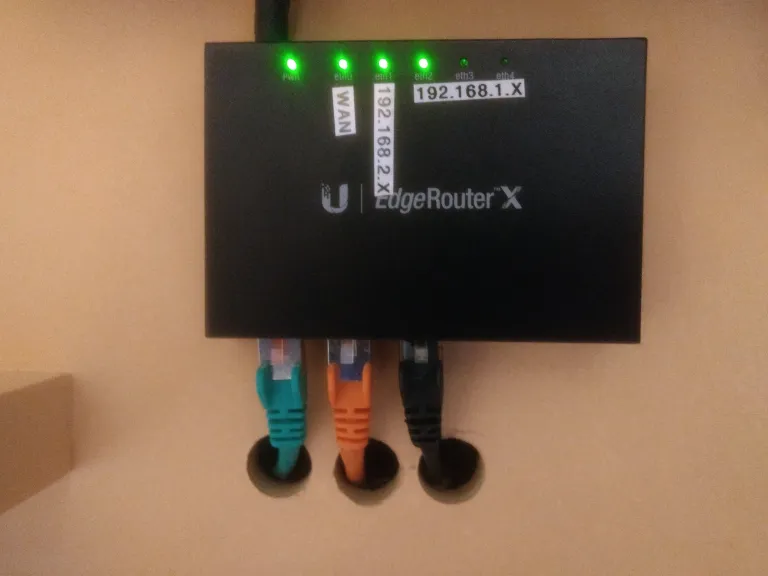
This router is able to directly connect to the ONT (Optical Network Terminal) box that is supplied when FTTH is installed through the eth0 (WAN) port.
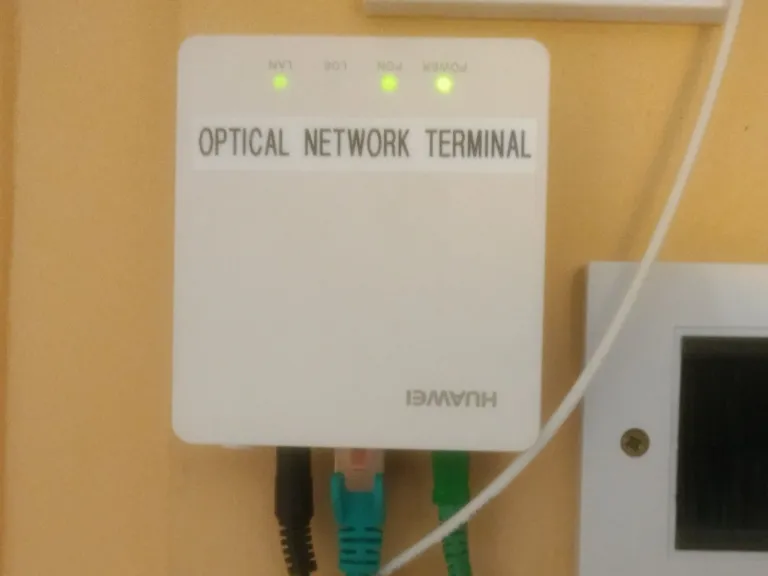
The F2000 can be replaced with any router that supports VLAN tags and getting its IP over DHCP but I will show you how to do it using the EdgeRouter X. Eir say that in order to connect to their network your equipment requires VDSL2+ but from my research this appears to be untrue however I have only done this with the ER-X and this is the only router that I can guarantee this works with.
To recap if you get a router you need to be able to:
- Set the router’s WAN port to connect using DHCP.
- Set the WAN port’s VLAN tag to 10.
Here are the instructions for the ER-X
In the ER-X admin panel click “Add Interface” then “Add VLAN”.
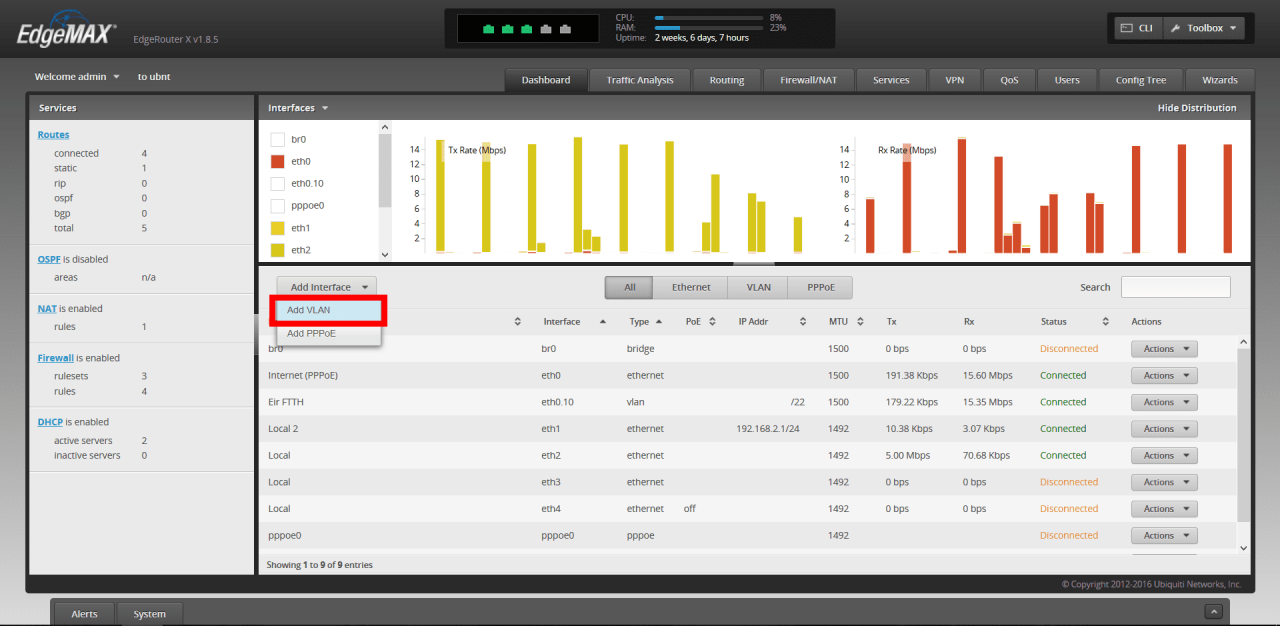
Then enter the following settings:
- VLAN ID: 10 (This is very important if this value is not 10 it will not work)
- Interface: eth0 (This is the routers WAN port)
- Description: Eir FTTH (Any name is fine)
- MTU: 1500 (1500 is recommended for the Eir Network)
- Address: Use DHCP (Eir will assign your public IP address using DHCP)
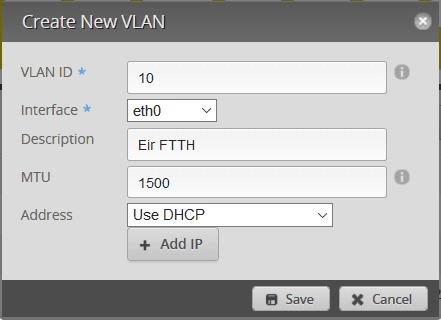
Then save the interface (If you had any other WAN interfaces e.g. PPPOE click “Actions” beside it and then “Disable”).
Connect the ER-X to the ONT and that should be it, the ER-X may need to be restarted.
When I did this first the ER-X mistakenly recognised the ONT as a 100Mbps device instead of a 1Gbps device which limited my speed to 100Mbps but after a few restarts it recognised the ONT correctly and it has recognised it correctly ever since.
Since I removed the F2000 I have not had any downtime due to the Eir Network.
If you have any questions please don’t hesitate to ask,
Conor.
NOTE: I am more than happy to answer questions on this topic, however my responses may be slow, I get lots of emails about this topic every week. If you have a question about this topic please comment here instead of emailing me so that I can help as many people as possible at once. I have received a lot of requests asking if I could install a similar system for them in their home, I unfortunately do not have time to fulfill these requests.
Thanks to Finbarr Brady for the original post that inspired this one: h̶t̶t̶p̶s̶:̶//f̶i̶n̶b̶a̶r̶r̶.d̶e̶v̶/2̶0̶1̶7̶-̶0̶7̶-̶1̶3̶-̶r̶e̶p̶l̶a̶c̶e̶-̶e̶i̶r̶-̶f̶2̶0̶0̶0̶/ (This link is now broken and has not been put back online but is available on the Internet Archive here: https://web.archive.org/web/20220910084907/https://finbarr.dev/2017-07-13-replace-eir-f2000/)
He has a guide about how to replace the F2000 with an OpenWRT router, without his guide I wouldn’t have known the correct VLAN ID.
