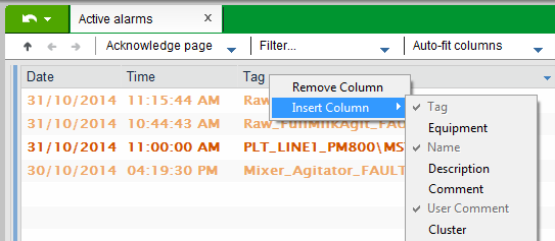
The selected column will now appear in the list of alarms in the location where the right-click occurred. If required, you can click on the column header and drag it to a different location within the table.
If your project uses the StruxureWare or Tab Style templates (accessible via a starter project), the following alarms pages are presented using tables:
The alarms list on each of these pages includes a default set of columns that are suited to the purpose of the page. If required, you can add columns to the lists to display additional information such as specific alarm property values or quality flags.
Note: The Hardware Alarms page includes a fixed set of columns and does not support any additional columns.
To add a column to an alarms list:
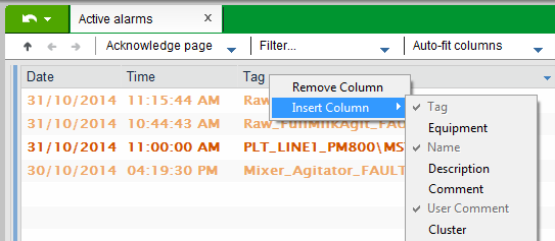
The selected column will now appear in the list of alarms in the location where the right-click occurred. If required, you can click on the column header and drag it to a different location within the table.
To remove a column from an alarms list:
The arrangement of columns is saved with your user profile and is restored each time you log in.
See Also
Published June 2018