The Backup Project dialog appears.
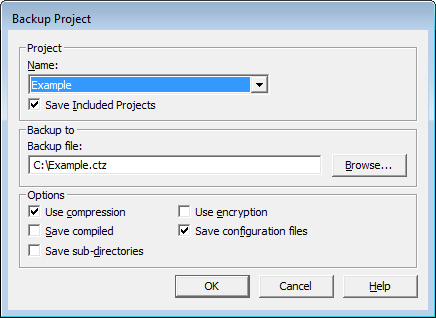
Use the Citect SCADA backup functionality to archive project files using the industry standard ZIP compression algorithm. The default file extension for Citect SCADA backup files is .ctz, though any extension (including .zip) can be used. You can use any utility that supports .zip files to extract project files from a compressed Citect SCADA backup.
To back up a project:
The Backup Project dialog appears.
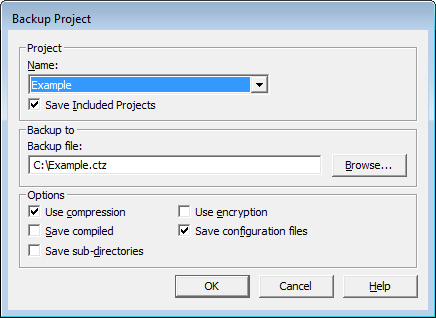
|
Field |
Description |
|---|---|
|
Name |
Select the name of the project to back up. |
|
Save Included Projects |
Select to add any included projects to the backup file. The included projects are saved to a sub-directory named "_IncludeProjects". Note: If you select the Save Included Projects option, any system projects that are installed with the product (such as "Library_Controls" and "SxW_Style_Include") will not be added to the backup file. |
|
Backup file |
Enter the path to the backup file location, including the file name. You can either type the path in directly or use the Browse button. The backup file name defaults to <project>.ctz. If the extension is omitted then .ctz is used. |
|
Use compression |
Select to use data compression when you are backing up a project to save space. |
|
Save compiled |
By default, Citect SCADA backs up the project in uncompiled mode. If you select this option, Citect SCADA backs up both the compiled and uncompiled projects files, resulting in a larger backup file. |
|
Save sub-directories |
If you select this option, Citect SCADA also backs up data in any sub-directories within the project directory. The directory structure is maintained in the backup, and you can choose to restore the sub-directories when restoring the project. For example, if you wish to back up your Process Analyst views, save them in a sub-directory of the project and select this option. When you restore the project, you will have the option to also restore the Process Analyst Views directory. |
|
Use encryption |
As an added security measure, you can back up your project in an encrypted format. If you select this option, a dialog box that requests a password is displayed when you click OK on the Backup Project dialog. It writes the project to disk in a format that encodes the password along with the protected project. The project can only be restored if the password is entered. |
|
Save configuration files |
Select this option to back up *.ini files from the Config folder. This will also backup the TimeSyncConfig.xml file used to store the time synchronization settings configured in the Time Synchronization utility. If you are using a custom INI file (for example 'abc.ini') and it is placed in the Config folder, it will also be backed up. If you are using a custom INI file that is stored in a sub-directory of the project, select the Save sub-directories option to back it up as well. Note: You can define a non-default INI file for Citect SCADA by passing a parameter through to Citect Studio from the Properties dialog box that is accessible from the Shortcut tab. See Using an Alternative INI File for further information on how to do this. |
See Also
Published June 2018