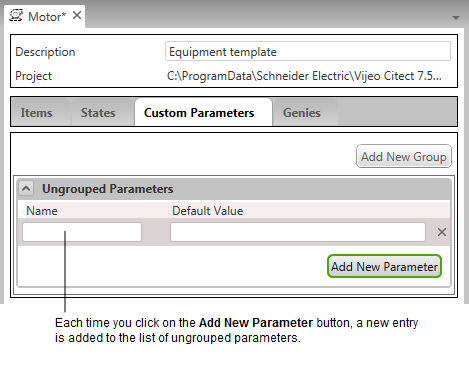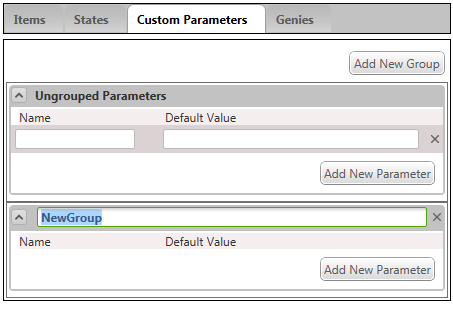Configure Custom Parameters for an Equipment Type
Custom parameters are used to represent specific information about a physical piece of equipment, such as a set point or delay setting.
You can add parameters to an equipment type as part of a created group, or you can add them individually as ungrouped parameters.
Note: You can add multiple parameters to an equipment type, however there is limitation of 256 characters on the database field that is used to store the parameter details. If the combined length of the parameter names (and a minimum space for their values) exceeds this field length, a notification dialog will appear when you save the equipment type.
To add an ungrouped parameter to an equipment type:
- Open Equipment Editor and select the Equipment Types tab.
- Open the equipment type to which you would like to add a parameter.
- Select the Custom Parameters tab.
- In the Ungrouped Parameters panel, click the Add New Parameter button.
A new entry is added to the list of ungrouped parameters.
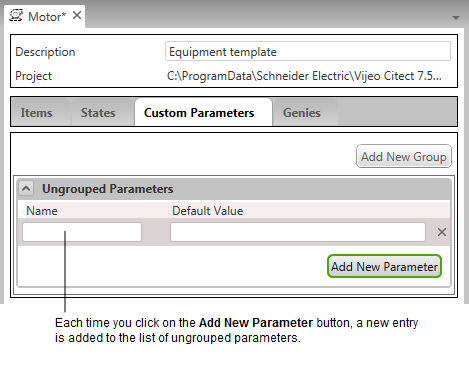
- Enter a Name for the parameter.
The name needs to be unique among the ungrouped parameters. If this is not the case, the Name field will display a red border. This indicates that you need to enter a different name.
- If required, enter a Default Value for the parameter.
- To save your changes, select Save from the File menu, or use the Ctrl+S keyboard shortcut.
To delete a custom parameter, click on the close button (marked with an "x") within the parameter row.
To add a parameter to a parameter group:
- On the Custom Parameters tab, click the Add New Group button.
A new parameter group will appear with the name "NewGroup" highlighted, allowing you to enter a name. Each parameter group requires a unique name.
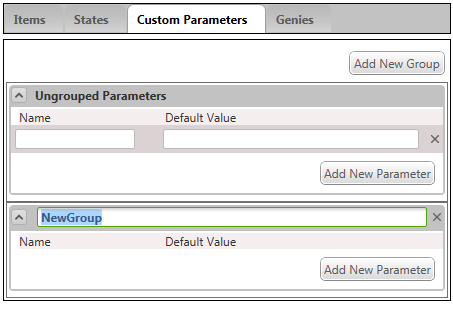
- To add a parameter to the group, click the Add New Parameter button within the group you have created. A new entry is added to the parameters group.
-
Enter a Name for the parameter.
The name needs to be unique among the parameters in the group. If this is not the case, the Name field will display a red border. This indicates that you need to enter a different name.
- If required, enter a Default Value for the parameter.
- To save your changes, select Save from the File menu, or use the Ctrl+S keyboard shortcut.
Published June 2018