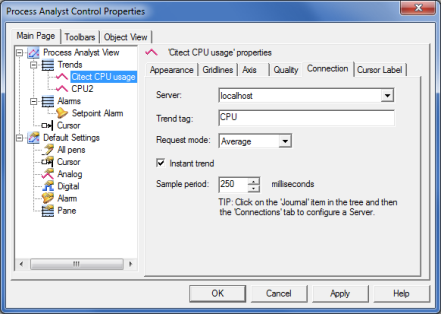Configuring the Pen Data Connection
You use the Process Analyst Properties dialog box to configure the pen data connection. This allows you to define the server, trend tag, and request mode for the selected pen.
Pen connection can be configured at run time by Operators and Users that have the appropriate privileges.
To configure pen data connection:
- Select the pen you want to configure.
- Click the Connection tab to display the connection property controls.
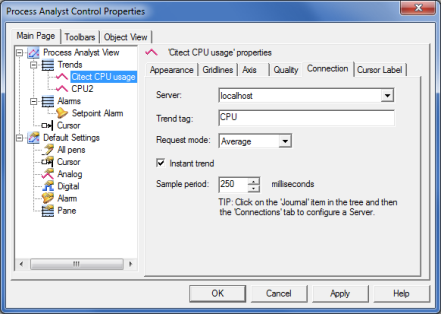
- For the Server data connection, a <localhost> connection is selected by default, indicating that the Process Analyst will connect to the Citect SCADA run time client running on the same computer, and pass its requests through to the client, which will pass them onto the server.
If you would like to connect a pen to a different server, the drop-down menu to the right of the field provides a list of the server connections that are currently configured. If you would like to add a new connection to the list, see Configuring Connection Properties.
- In the Trend tag field, enter the trend tag for the pen. In a system with more than one cluster, specify both the cluster and tag using the format <cluster name.tag name>. Omitting the cluster name will cause an error. If the system has only one cluster configured, you can just enter the tag name. The configured cluster will be assumed.
- Select a Request mode. The default is Average.
The request mode defines how multiple samples are treated by the Process Analyst. Regardless of the request mode used, the timestamp for a sample is always averaged.
- In selecting the Instant trend box - the process analyst requests the
pen's data using the new instant trend system instead of the standard
trend system, as a configured trend tag. If the Instant Trend box is selected the Sample Period field becomes available. The sample period is used in the instant
trend cache to subscribe to the IO tag on the IO server, and sets
how often the IO Device is polled to check the value of the tag on the IO
server.
NOTE: A new sample will only appear in the process analyst for an
instant trend if the tag value changes. So even if your sample period is very
low, you may only get the occasional new sample displayed for when the value
changes. The faster the sample period, the more precise the samples will be in
the instant trend, but at a cost of a higher load placed on the IO Device (more
frequent polling).
- Click Apply.
See Also
Data Compaction
Published June 2018