The Copy Project dialog box appears.
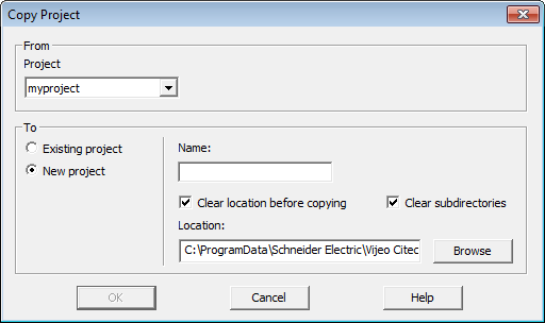
You can copy the contents of a project to an existing project or a new project.
To copy the contents of a project to an existing or a new project:
The Copy Project dialog box appears.
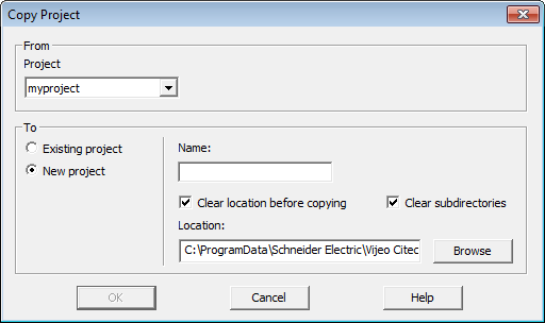
|
Field |
Description |
|---|---|
|
[From] Project |
The name of the project you would like to copy. The drop-down list includes all the projects that are currently available in Citect Studio. You can select a project name from this list. |
|
[To] |
Select this option to copy the content of the source project to an existing project. |
|
[To] New Project |
Select this option to copy the content of the source project to a new a project. |
|
[To] Name |
The name of the project to which the copied content will be added. If Existing project is selected, you can choose a project name from the drop-down list. If New project is selected, enter a unique name for the destination project. The name is restricted to 64 characters, and can contain any characters other than semi-colon (;) or single quote ('). |
|
[To] |
Select this check box to delete any existing content in the top level folder of the destination project directory. |
|
[To] Clear subdirectories |
Select this check box to delete any existing content in the destination folder's subdirectories. |
|
[To] Location |
This field is only available if New project is selected. Use it to specify the directory where the copied project files will be stored. Use the Browse button to select a location. |
See Also
Published June 2018