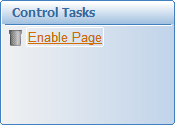To enable an alarm:
- On the Disabled Alarms page, right-click the alarm that you would like to enable.
- Select Enable from the menu that appears.
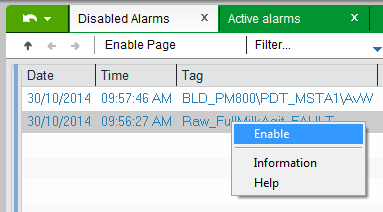
The selected alarm will be removed from the Disabled Alarms page.
To enable all alarms on the Disabled Alarms page:
- In a project based on the StruxureWare templates, select Enable Page on the page Command Bar.