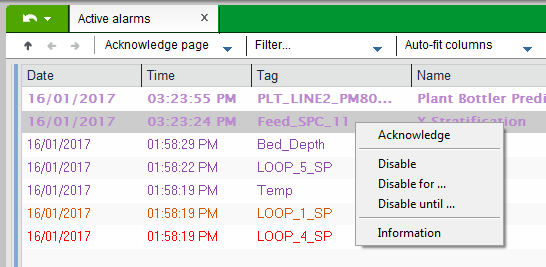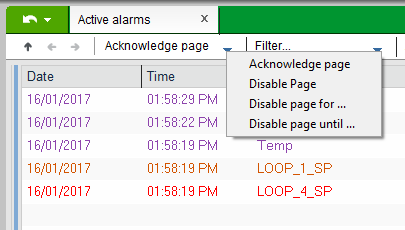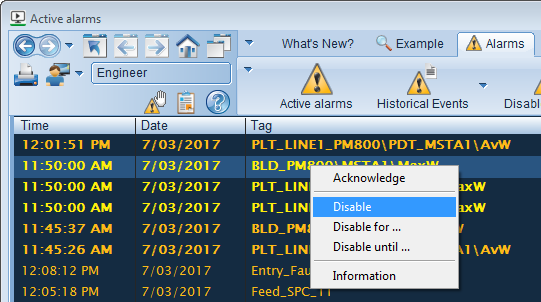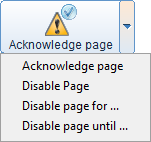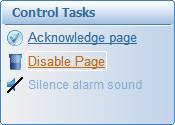Disable Alarms
If an alarm does not appear to be operating as designed, or is determined to be unnecessary, an operator can disable it. A disabled alarms is ignored by the alarm system until it is returned to an enabled state (see Enable a Disabled Alarm).
Note: If the parameter [Alarm]DisplayDisable is set to 1, the system will continue to process state changes for alarms that are disabled. This means any state changes can continue to be displayed at runtime, for example, on the SOE and Disabled Alarms page. They will not display on the Active Alarms page.
If your project uses the StruxureWare or Tab Style templates (accessible via a starter project), you can disable alarms during runtime from the Active Alarms page.
In a standard project, you need to define a command that uses the AlarmDisable() function to disable alarms.
Note: You can also "shelve" an alarm, which will temporarily disable it for a specified period of time. In a Situational Awareness project, only shelving is supported. You are not able to permanently disable an alarm. See Shelve Alarms.
 Disable alarms in a project based on the StruxureWare templates
Disable alarms in a project based on the StruxureWare templates
To disable selected alarms:
- On the Active Alarms page, right-click on the alarm(s) that you would like to disable.
- Select Disable from the menu that appears.
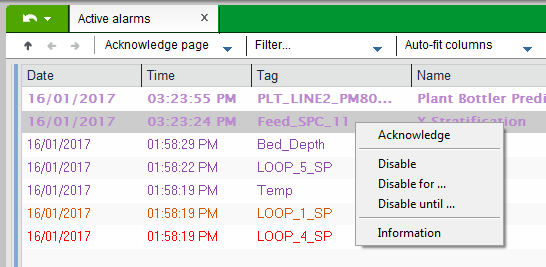
The selected alarm(s) will be removed from the Active Alarms page.
To disable all alarms on the Active Alarms page:
- Display the drop-down menu for the Acknowledge Page Command Bar button.
- Select Disable Page from the menu that appears.
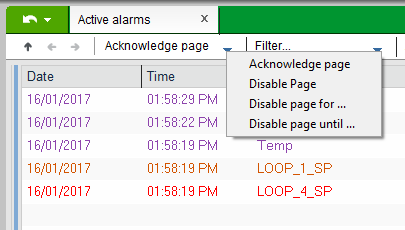
 Disable alarms in a project based on the Tab Style templates
Disable alarms in a project based on the Tab Style templates
To disable selected alarms:
- On the Active Alarms page, right-click the alarm(s) that you would like to disable.
- Select Disable from the menu that appears.
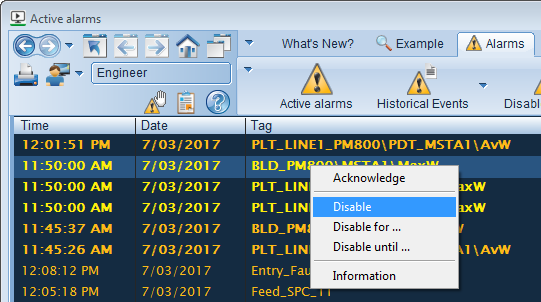
To disable all alarms on a page:
- Go to the Action tab and display the drop-down menu for the Acknowledge Page button.
- Select Disable Page from the menu that appears..
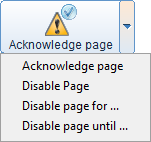
If the Action tab is not available, it means the page was created using an early version of the alarm page template. If this is the case, the Disable Page command will available via the Control Tasks panel.
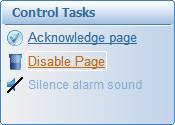
Note: In projects based on the StruxureWare or Tab Style templates, the ability to disable alarms may be restricted by the privilege level set in the parameter [Privilege]DisableAlarms.
Published June 2018