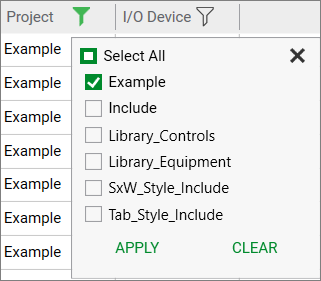Filtering
By default, the Grid Editor displays data for the selected project and its include projects. You can filter data displayed in a grid by one or more columns. The Filter icon on each column indicates the filter status:

|
A filter has not been applied to the column.
|
|

|
A filter has been applied to the column. This icon is also displayed next to the column name in the list of columns if a filter has been applied to a column.
|
|

|
A change has been made to filtered data in the grid, which prevents you from making changes to the filtering and sorting until you save the changes.
|
To filter data:
- Click
 in the column by which you wish to filter. The Filter control is displayed and the "Contains" operator is selected by default.
in the column by which you wish to filter. The Filter control is displayed and the "Contains" operator is selected by default.
- Select the required operator (the table below describes the available operators).
- In the area below the operator, type the text for the filter.
- Click Apply.
To reset the filter, click Clear.
- Click the x button to close the Filter control.
Note: Filtering may take longer depending upon the volume of data in your system.
Note: On filtering data in the grid, row numbers are re-calculated.
 Filter Operators
Filter Operators
|
Contains
|
A numeric or alphanumeric value that includes the search text.
|
|
Does not contain
|
A numeric or alphanumeric value that does not include the search text.
|
|
Ends with
|
A numeric or alphanumeric value that ends with the search text.
|
|
Is contained in
|
A numeric or alphanumeric value that appears within the search text.
|
|
Is not contained in
|
A numeric or alphanumeric value that does not appear within the search text.
|
|
Is empty
|
Values that have not been specified (empty) within the column.
|
|
Is not empty
|
Any value within the column that is not empty.
|
|
Is equal to
|
A numeric or alphanumeric value that is identical to the search term.
|
|
Is not equal to
|
A numeric or alphanumeric value that is not identical to the search text.
|
|
Starts with
|
A numeric or alphanumeric value that begins with the search text.
|
 Filter by Project
Filter by Project
To filter data by project:
- Click
 in the Project column. A list of all projects is displayed.
in the Project column. A list of all projects is displayed.
- Select the check box next to the project(s) for which you want to view data.
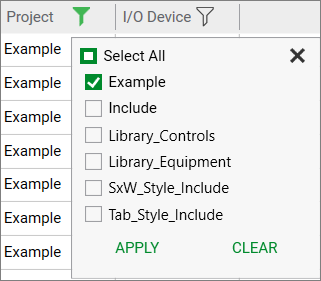
- Click Apply.
To reset the filter, click Clear. The Grid Editor displays data for the selected projects. If no project is selected, the grid will not display any data.
- Click the x button to close the list of projects.
See Also
Published June 2018