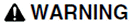|
|
|
UNINTENDED EQUIPMENT OPERATION Do not use the Scheduler in situations where equipment state actions must be executed. The engine does not ensure that defined actions are executed for every state transition. The scheduler engine will not be able to run actions when other state actions for the same equipment take longer time to complete or a communication fault occurs. Failure to follow these instructions can result in death, serious injury, or equipment damage. |
|
Property |
Description |
|---|---|
|
Name |
Name of the State. Usually this would be an 'action' the equipment could be scheduled to do. For example, a light could have the action 'on' or 'active' defined. |
|
Cluster Name |
The name of the cluster to which this State will belong. |
|
Equipment |
The equipment associated with this state. For example: "Factory.Floor.Line1.Light1". See Equipment. Equipment should be an existing item on the selected cluster. |