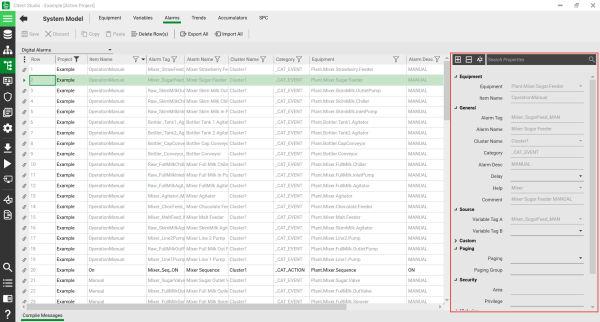
The Property Grid is displayed next to the Grid Editor on the right hand side. It displays details of the selected item. For example, if you have selected an alarm tag in the System Model activity, properties of the selected tag will be displayed in the Property Grid. As a default, properties of the selected item are displayed in categorized mode.
To collapse the categories, click  .
.
To expand the categories, click  .
.
To return to the list view, click  .
.
To view properties as a categorized list, click  .
.
You can edit values in the Property Grid, or you can use the Property Grid to edit multiple rows at the same time (see Edit Values in Multiple Rows).
See Also
Published June 2018