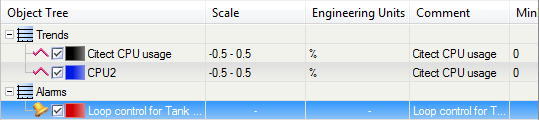
The Object View provides a tabular view of the pens displayed in the Process Analyst. You can use the Object View to access information about the pens on the chart, along with information about associated tags. When displayed, the Object View is located under the navigation toolbar.
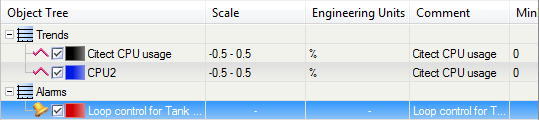
The Object Tree column displays a hierarchically arranged view of the panes and pens on the chart. The column uses the following icons:
|
Icon |
Object |
|---|---|
|
|
Pane |
|
|
Analog pen |
|
|
Digital pen |
|
|
Alarm pen |
The check box next to a pen icon controls whether the pen is visible on the chart. The gradient-filled color box to the left of the pen name indicates the pen's line color as it appears on the chart.
Clicking a pen in the Object View selects that pen. There is always one pen selected in each pane. In the example above, the primary selected pen (Loop Control for Tank...) is highlighted in blue; the pen selected in the Trends pane (CPU2) is highlighted in gray. See Select a Pen.
The columns that appear in the Object View table are configurable. An operator can select the columns they require from a predefined list. For more information, see Configure the Object View.
See Also
Published June 2018