In the Equipment tree, locate the equipment instance you would like to represent with a linked genie.
If required, you can confirm that the associated equipment type has a genie linked to it by checking the equipment properties for a section named "Genie".
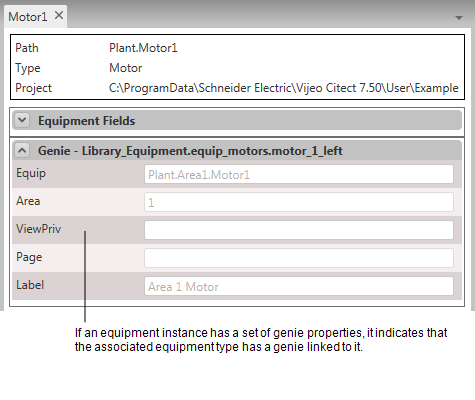
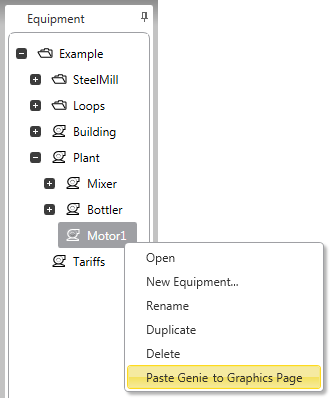
The linked genie will appear on the graphics page that is currently open in Graphics Builder.
If you repeat this process multiple times, the genies will be pasted on top of each on the destination graphics page. You will need to manually relocate each genie to display them individually.
If the paste is unsuccessful for a particular reason (for example, the linked genie no longer exists), a notification dialog will appear.