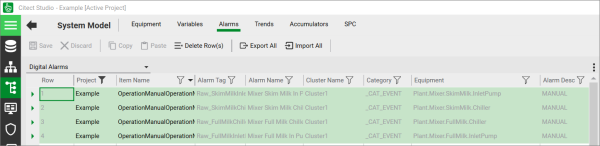To select multiple rows, select the first row and hold the Shift key while you select additional rows with a mouse-click or with the up or down arrow keys.
If any corresponding fields in the selected rows share common values, these values will appear in the Property Grid. For example, if you selected the four rows displayed above, "_CAT_EVENT" would appear in the Category field, and "Example" would appear in the Project field.
If selected field values are different, the text "Values differ" will be displayed for the corresponding fields in the Property Grid. However, you can edit such fields in the Property Grid or through the Grid Editor. If a field is read-only, you will not be able to edit it.