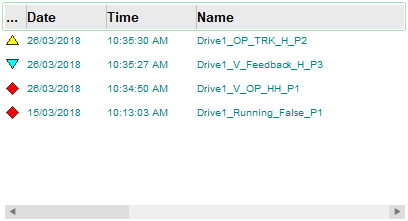
You can add an alarms list to a page using the following Genies:
These Genies use the
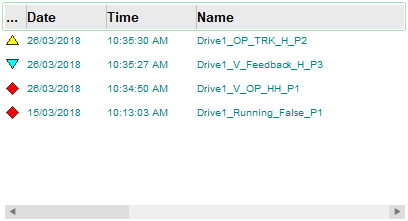
To apply formatting to the list rows and enable on-click commands, you can also add the List Row Genie.
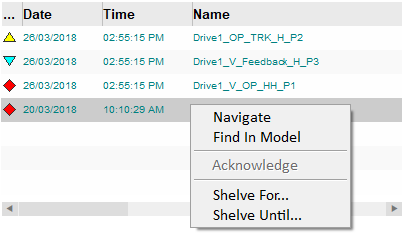
To add an alarm list Genie ("alarmlist" or "alarmlist_v") to a page:
![]()
Or, select Paste Genie from the Edit menu.
The Genie is pasted onto the graphics page. A dialog box will open, prompting you to configure the parameters for the Genie.
The Alarm List Vertical Genie dialog box will show the AN parameter. The number that is displayed is AN value that was automatically applied to the Genie when it was pasted on the page.

The Alarm List Genie dialog box will include some additional parameters that enable runtime interaction with the header row. By default, the OnColumnReorderedFunction will display "ArrayView_SetFormat()". This is a system function that allows an operator to rearrange the header row columns at runtime. The other parameters can be left blank.
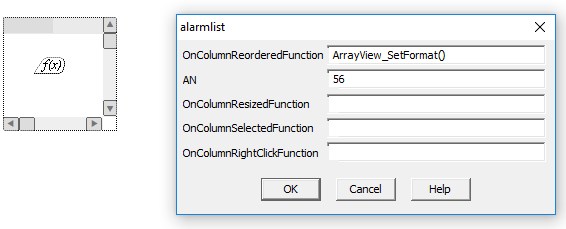
To load alarm data into the list at runtime, you need to call the
Or:
From the File menu, select Properties.
The Page Properties dialog box will appear.
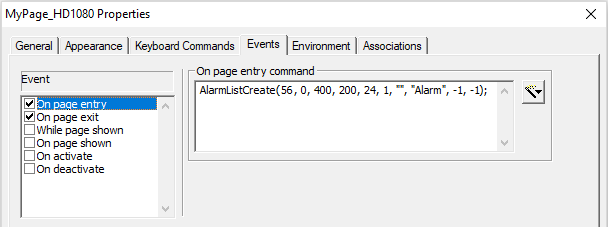
The value specified for the nAN argument needs to match the AN number applied to the alarm list Genie.
AlarmListDestroy(56);
You can now run your project and view the alarms list.
![]()
Or, select Paste Genie from the Edit menu.
The Genie is pasted onto the graphics page. A dialog box will open, prompting you to configure the parameters for the Genie.
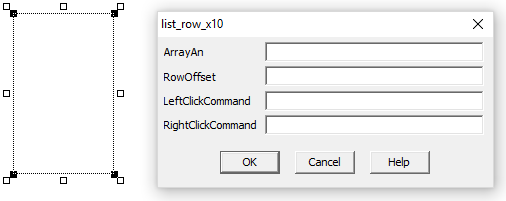
Note: There is no need to adjust the size of the List Row Genie on a graphics page to fill an area. The required space will be determined at runtime by the size of the list with which it is associated.
You can use the Cicode function
DspGetAnFromName("AlarmList").
AlarmPage_AlarmListOnRightClick()
If you want to use a custom set of commands, you can add your own Cicode.
You can now run your project and view the alarms list.
See Also
Published June 2018