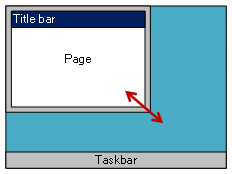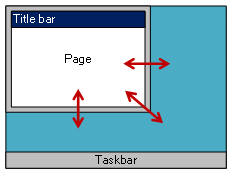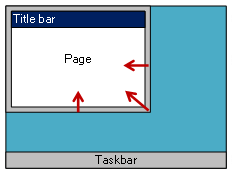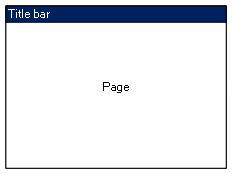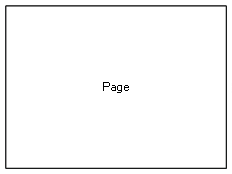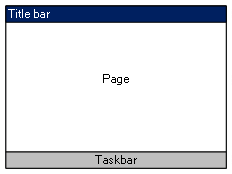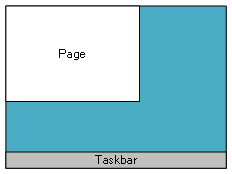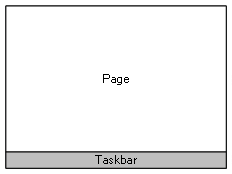The following examples demonstrate the outcome of using different combinations of the citect.ini parameters listed above.
|
Example |
Parameter Settings |
|---|---|
|
|
The default behavior. Resizing the window maintains the aspect ratio. [Animator]FullScreen = 0 |
|
|
The default behavior, with aspect ratio control turned off. [Animator]FullScreen = 0 |
|
|
Dynamic sizing is turned off, which means you are not able to increase the window size and content is not scaled. Scroll bars are enabled if the window size is decreased and no longer large enough to show the entire page. [Animator]FullScreen = 0 |
|
|
Fullscreen mode, with a title bar. [Animator]FullScreen = 2 Note: If dynamic sizing is turned off, the page content cannot be scaled and fullscreen mode does not work. |
|
|
Fullscreen mode, without a title bar. [Animator]FullScreen = 1 |
|
|
The window is maximized on startup. If you select the restore button on the title bar, you can adjust the size of the window. [Animator]FullScreen = 0 |
|
|
Startup mode is set to 16, which means the window is displayed with thin borders, no caption, and no maximize/minimize or system menu icons. The window cannot be re-sized. [Animator]FullScreen = 0 |
|
|
Startup mode is set to 16, which means the window is displayed with thin borders, no caption, and no maximize/minimize or system menu icons. With dynamic sizing enabled, the window can be maximized. [Animator]FullScreen = 0 Note: If [Page]MaintainAspectRatio is set to 1, the maximized window will maintain the aspect ratio of displayed page, not the monitor. This means the page may not cover the entire desktop. |