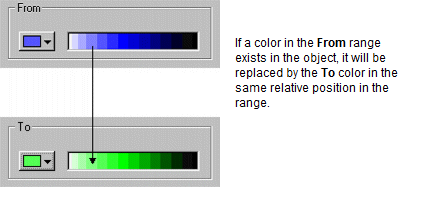|
Field |
Description |
|---|---|
|
From |
The current color of the object. If you click the Swap range check box, it presents a range of colors in varying degrees of brightness ranging from white to black. Any colors in this range that exist in the object are replaced by the corresponding colors from the To range.
|
|
To |
The color to which the original object color will be changed. If you click the Swaprange check box, it presents a range of colors in varying degrees of brightness from white to black. This allows you to swap a whole range of colors at once. |
|
From any color |
Specifies to change every color in the object to the new color. |
|
Swap range |
Specifies to swap a range of colors. The From and To boxes indicate the starting colors in the ranges. Note: You cannot invert colors with Swap Range selected. This means, for example, that you could not swap dark red for light green and light red for dark green in one go. |