
The cursor changes to a cross.
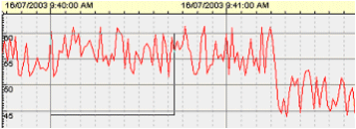

The Toggle Box Zoom button on the Navigation Toolbar switches between Box Zoom mode and normal interaction mode. In Box Zoom mode, you can define an area of the chart to zoom in on for more detail.
To use Box Zoom:

The cursor changes to a cross.
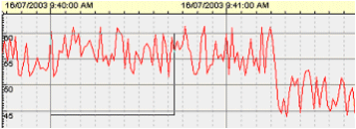

Depending on whether the pens are locked or unlocked, the Toggle Box Zoom commands works differently:
Note: Vertical zoom is only applied to analog pens, since it has no effect with alarm or digital pens.
See Also
Published June 2018