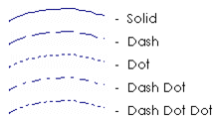To draw a free hand line:
- Click the Free Hand tool.
- Move the cursor to where you want the line to start.
- Click and drag the cursor to draw the line.
![]()
When you release the mouse button, the object properties dialog for the line is displayed.