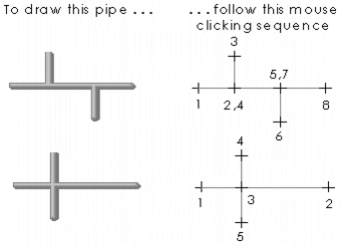To draw a pipe:
- Click the Pipe tool.
- Move the cursor to where you want the pipe to start, and click and hold the mouse button.
- At the end of the first line segment, release the mouse button.
- Move the cursor to each point on the path in turn and click the mouse button (clicking and dragging is not necessary after the first segment).
- To complete the pipe, double-click the mouse button.
![]()
When you complete the pipe, the object properties dialog is displayed.
Hint: To draw horizontally or vertically only, hold the Ctrl key down when drawing the pipe.