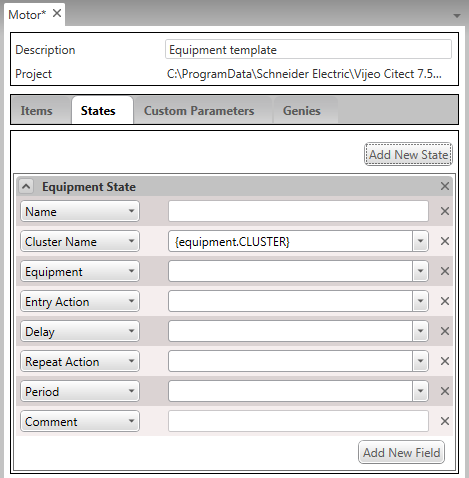Add a State to an Equipment Type
You can define multiple equipment states for an equipment type to assist with scheduling.
To add a state to an equipment type:
- Open Equipment Editor and select the Equipment Types tab.
- Open the equipment type to which you would like to add a state.
- Select the States tab, and click on the Add New State button.
A new Equipment State will appear with a set of associated fields displayed.
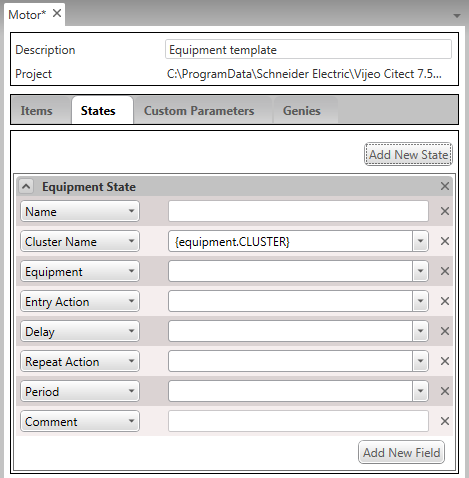
- Enter a Name for the state.
The name needs to be unique among the states defined for the equipment type. If this is not the case, the Name field will display a red border. This indicates that you need to enter a different name.
- Enter the required values for the fields. You can use equipment property referencing if required.
In some cases, a menu of suggested options will appear when you select the field.
- If required, you can add an additional fields by clicking on the Add New Field button. The label on a new field is derived from the next available property for the state. (For information on state properties, see Equipment State Properties.)
To associate a field with a property other than the one indicated by the current label, click on the label and select the required property from the menu that appears.
To remove a field that is not required, click on the close button to the right of the field (x).
- To save your changes, select Save from the File menu, or use the CTRL+S keyboard shortcut.
Published June 2018