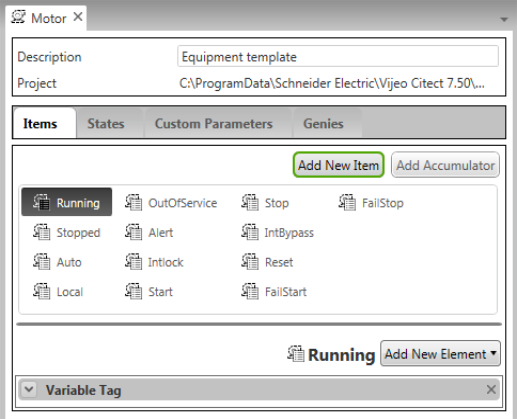
The new item will appear in the list of items with the name "NewItem" highlighted, allowing you to enter a name. Each item requires a unique name.
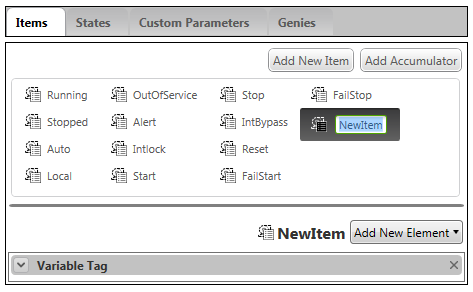
Note: When naming an Item, there are a number of reserved words that you need to avoid. These reserved words relate to syntax that is used for tag extensions. They are:
• field
• valid
• override
• overridemode
• controlmode
• status
• v
• vt
• q
• qt
• t
If you use one of these reserved words, an error message will display when you compile your project.
By default, the new item will include a variable tag as an element.