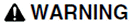
UNINTENDED EQUIPMENT OPERATION
When configuring an alarm category, do not use a blocking Cicode function in the following fields:
- ON Action
- OFF Action
- ACK Action.
A blocking function or a lengthy operation will affect the polling of alarms, and may result in slow or delayed alarm processing. Therefore, do not configure long running functions in these fields but keep the functions simple or they may not be executed correctly. To execute complicated functions, it is recommended to use TaskNew() function to initiate a new task which performs the required function in a separate task.
If the configuration of these fields is updated and reloaded by the alarm server, the new actions will be executed. However, the updated configuration can not call any new or updated user functions which did not exist before reloading, even if a new task is used to run it. If used, nothing will happen until the alarm server is restarted. Hence, confirm that the updated actions do not refer to brand new or updated functions or tasks prior to reloading the alarm server.
Failure to follow these instructions can result in death, serious injury, or equipment damage.