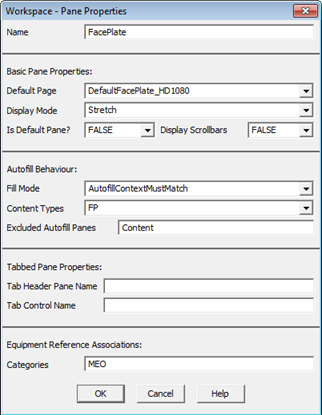The link created between the grouping equipment object and the referenced equipment does not need to be one of parent/child, instead the reference can be made to equipment outside the hierarchy. See Equipment References for more information.
To configure links between the grouping object and the equipment being grouped:
- In the System Model activity, select Equipment.
- On the menu below the Command Bar, select References.
- Add a row to the Grid Editor.
- Type the required information in each column, or in the field select the information from the drop down menu. (See Define Equipment References for a description of the properties of each column).
- In the Category column enter MEO.
- In the Association column enter the name of the association for the referenced equipment, for example, MEO1 or MEO2 or so on. Association names are passed to the ‘meo_selector_xx’ Genie instance on faceplates using Super Genie syntax ?MEO2?. A Super Genie association is created for each reference, using the name specified in the Association column.
- Continue to complete the property grid.
- Click Save.
The list of equipment references will display in the Grid Editor.
MEO stands for Multiple Equipment Object. So MEO1 is the first object in the group (Multiple Equipment Object 1) and so on.
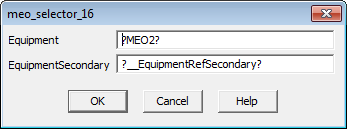
In the starter project the equipment with “MEO1” will appear in the first position on the faceplate (i.e. leftmost), MEO2 will be in the second position, and so on. It is not necessary to start at MEO1 if you have three MEOs, then use MEO2, MEO3, MEO4 to use the center positions on the faceplate.
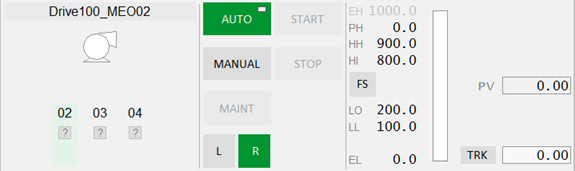
Note:The category name “MEO” and association names “MEO1” to "MEO5" are not fixed. They are the values used by the default master page and example faceplates in the starter project. You can create your own pages with different names and, if required, have more than five equipment selectors.