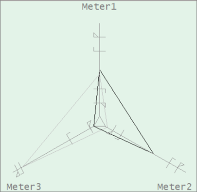
The Polar Star can be used for monitoring purposes. However, its use is limited to a few applications where information is for the most part static yet needs to be monitored. With Citect SCADA, you can create a 3-spoke Polar Star. Each spoke can be used to measure one parameter of an equipment and the 3 parameters are represented by a triangle. For example, you can compare three meters or three drives.
Note: The equipment that you select to compare needs to have a PV equipment.item.
Whenever one of the parameters records a deviation from its SP, the shape of the triangle will be disfigured and the operator will be able identify the abnormal parameter. When an alarm is triggered by an alarm flag, the spoke that triggered the alarm will be highlighted in the same color as the alarm border. When a spoke is selected, it displayed the faceplate associated with it.
At runtime, the triangle is displayed in gray when the SP changes and in black when the PV changes (as shown below).
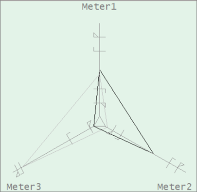
| Property | Description |
|---|---|
| Name | Polar Star |
| Graphical Representation |
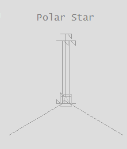
|
| Example Equipment Template | PolarStar |
| Associated Composite Genie | PolarStar.xml |
| Equipment.Item Names Associated with the Genie |
The following presentation options are available for this object.
|
Option |
Description |
|---|---|
|
Polar Star Equipment |
Enter a name for the equipment associated with the Polar Star. You can enter a maximum of 160 characters for this option. Note: The Polar Star equipment needs to be manually configured to reference each equipment to be monitored. |
|
Spoke #1/#2/#3 Equipment Name |
Enter the name of the first/second/third equipment that you want to measure. You can enter a maximum of 160 characters for this option. |
| Spoke #1/#2/#3 Equipment Item Prefix |
Prefix applied to the equipment item name on each spoke. This allows for displaying multiple values for a single piece of equipment. |
|
Size |
Size of the Polar Star object image - small or large |
|
Display Label |
Use this setting to display a label at the selected position. Select None if you do not want to display a label. |
|
Label / Spoke#2 Label/Spoke #3 Label |
Enter the text that will display for each spoke of the Polar Star. You can enter a maximum of 30 characters for this option. |
| Display Alarm Limits | Select this option to display alarm limits on the selected equipment. |
|
Display Alarm Indicator |
Select this option to display an alarm indicator which indicates the highest priority alarm and its state for this Polar Star's equipment. The Polar Star will also include the alarms for each equipment specified for each spoke if you create an equipment reference between the Polar Star and each equipment specified for the spokes. |
| Display Alarm Flag | Select this option to display an alarm flag. This option is available for selection only if the Display Alarm Border option is selected. |
|
Display Status Indicator |
Select the location to display a status indicator. Select None if you do not want to see the status indicator. For more information, see Status Indicators. |
| Display OOS | Select to display Out of Service indicator. |
Published June 2018