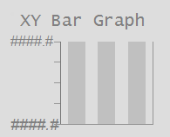
The XY Bar Graph object can be used to compare sets of related PV values from similar equipment.
| Property | Description |
|---|---|
| Name | XY Bar Graph |
| Graphical Representation |
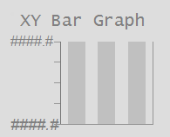
|
| Example Equipment Template | BarGraph |
| Associated Composite Genie | XY Bar Graph.XML |
| Equipment.Item Names Associated with the Genie | |
| Equipment Parameters the Equipment Items Expect |
The following presentation options are available for this object.
|
Option |
Description |
|---|---|
|
Main Equipment Name |
Enter a name for the equipment associated with the XY Bar Graph. You can enter a maximum of 160 characters for this option. Note: The XY Bar Graph equipment needs to be manually configured to reference each equipment to be monitored. |
| Main Equipment Item Prefix |
Prefix applied to the main equipment item name. This allows for displaying multiple values for a single piece of equipment. |
| Number of Bars | Select the number of bars to be displayed in the graph. You can select a minimum of 1 and a maximum of 5 bars |
| Bar #n Equipment Name | Enter the name of each equipment to measure. The number of Bar #n Equipment Name options displayed depends on the Number of Bars selected for display. A maximum of 5 pieces of equipment can be selected for monitoring. You can enter a maximum of 160 characters for this option. |
| Bar #n Equipment Item Prefix |
Prefix applied to the equipment item name on each bar of the XY Bar Graph. This allows for displaying multiple values for a single piece of equipment. |
|
Size |
Size of the XY Bar Graph object image - small or large |
|
Label |
Enter the text that will display for the XY Bar Graph. You can enter a maximum of 30 characters for this option. |
|
Display Alarm Indicator |
Select this option to display an alarm indicator, which indicates the highest priority alarm and its state for this XY Bar Graph. The XY Bar Graph will also include alarms from each equipment included for comparison if you create an equipment reference between the XY bar Graph and each equipment specified for the bars. |
| Display Alarm Flag | Select this option to display an alarm flag. This option is available for selection only if the Display Alarm Border option is selected. |
|
Display Status Indicator |
Select the location to display a status indicator. Select None if you do not wish to see the status indicator. For more information, see Status Indicators. |
Published June 2018