Select the Genie and from the right-click menu, select Properties. Set the required properties for the Genie. The image below shows the properties for the Alarm List Genie.
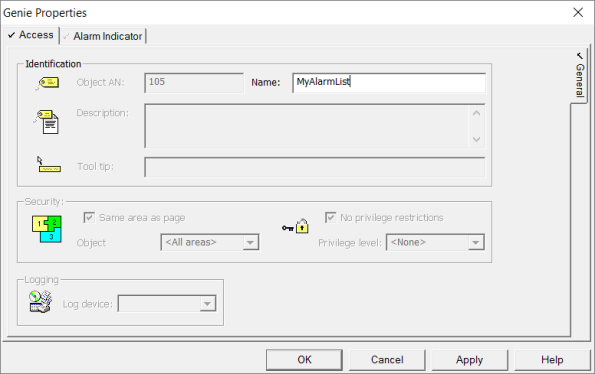
All Genies need to be configured for them to be functional at runtime. Depending on the type of Genie, you may need to perform one or more of the following steps.
Note: To display the properties of the individual objects in a Genie (instead of the Genie Properties), hold the Control (CTRL) key down and double-click the object. The properties will be read-only.
Select the Genie and from the right-click menu, select Properties. Set the required properties for the Genie. The image below shows the properties for the Alarm List Genie.
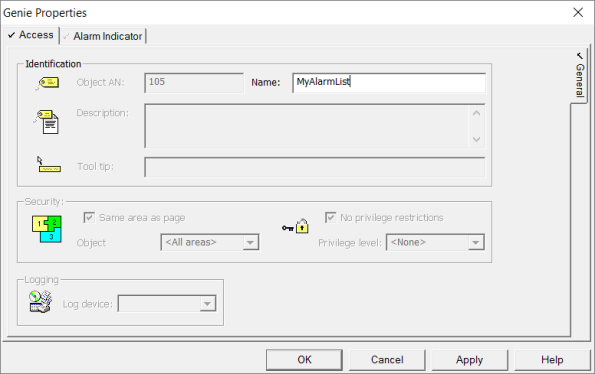
As soon as you insert a Genie, the Genie Parameters Dialog Box is displayed. You can also open this dialog box by double-clicking on the Genie, or from the right-click menu by selecting the Genie Parameters option.
As a default, the parameters are configured to perform certain operations. For example, the OnColumnResizedFunction parameter for the AlarmList Genie allows the user to re-size columns at runtime. The functionality provided by the parameters can be extended through user Cicode functions. The image below shows the parameters for the AlarmList Genie.
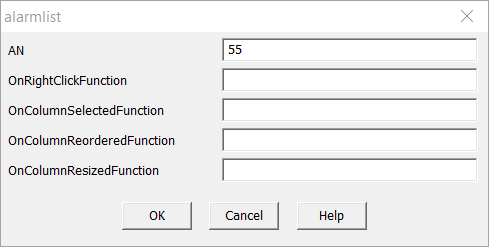
Right-click on the page, and select Page Properties. On the Events tab, select the required events and specify the Cicode command for the event. There may be some events that need to be configured for the Genie to function correctly at runtime. The set of events to be configured differs for each Genie.
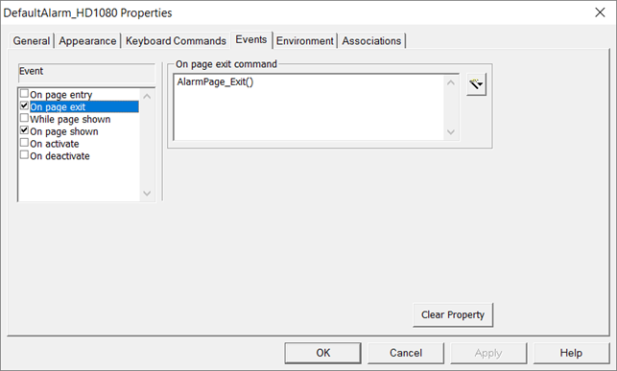
If you modify a Genie after you have used it in your project, occurrences of the Genie may be automatically updated throughout the project
If you modify a Genie when the project is running in the background, you need to select one of the Update Pages commands to see the changes in the runtime project. If a runtime page containing the Genie is displayed when the change is made, it will not be updated until after you exit then re-display it.
You can access a list of Genies provided in Citect SCADA's system projects in the topic Genie Parameters Dialog Box.
See Also
Published June 2018