
The suggested solutions described here are organized into the following sections:
When you try to configure a deployment server or deployment client with the Configurator, the Configuration Messages panel may display a message with a red background.

This indicates that the task you were attempting has not been successful. For a suggested solution, select the relevant message from those listed below.
Note: If you double-click on a message in the Configuration Messages panel, a dialog box will appear that provides more details about the message you have selected.
The Configurator stores the deployment database password to the ArchestraA™ Data Store (ADS) service. This message appears when the Configurator is unable to access the deployment database using the stored password provided by the ADS service (or a stored password does not exist).
This could be the result of manually restoring another deployment database, or the removal of the password data from the ADS service. To repair the deployment server:
Or
The Configurator stores the deployment database password in the ArchestraA™ Data Store (ADS) service. This message appears when the Configurator cannot establish communication with the ADS service.
To repair the deployment server:
Or
The designated port (443 by default) needs to be shared so that the Deployment Server Service can use it to host its service. If the port is occupied by another process (or sharing is not allowed), then the service will not be able to start.
To resolve this:
There are a few solutions to consider when this message appears:
Any Windows™ 10 computer that has upgraded to Version 1511 (and Build 10586.420) will have this issue.
This is caused by missing registry entries ("RegisteredOwner" and "RegisteredOrganization") in:
HKEY_LOCAL_MACHINE\SOFTWARE\WOW6432Node\Microsoft\Windows NT\CurrentVersion
Add the registry keys, restart the Configurator, and try to configure the deployment server again.
Select from one of the descriptions below:
When you attempt to log in to a deployment server, a popup with the following message appears:
"A problem occurred while performing 'LOG IN'. Service Unavailable (503)"
This means the deployment server cannot be reached by Citect Studio. This can be caused by:
The deployment server address uses a full computer name address convention; Host name + DNS suffix (for example, " https://computer_name.example.com"). If the deployment server is not recognized by the computer name, try to restart the deployment server and wait a period of time (this may take up to 15 minute or depending on your network infrastructure). If you are still unable to resolve the machine name, contact your network administrator.
When you attempt to log in to a deployment server, a popup with the following message appears:
"An error occurred while sending the request. The underlying connection was closed. Could not establish trust relationship for the SSL/TLS secure channel."
Citect Studio connects with the deployment server via https to perform deployment operations. Communication via an https channel requires an SSL/TLS trust relationship to exist between the computer running Citect Studio for the Windows user currently logged in and the deployment server.
The above error may be shown when the deployment server certificate is not present in the expected location (Trusted Root Certification Authorities) on the computer running Citect Studio. It can happen when current Windows user is different to the user who added the deployment server to Citect Studio.
To resolve this:
You should now be able to log in to the deployment server.
This means the deployment server cannot be reached by the deployment server. This can be caused by:
The deployment client address uses a full computer name address convention; Host name + DNS suffix (for example, " https://computer_name.example.com"). If the deployment client is not recognized by the computer name, try to restart the deployment client and wait a period of time (this may take up to 15 minute or depending on your network infrastructure). If you are still unable to resolve the machine name, contact your network administrator.
If you use the Configurator to change a deployment client's Project Run Path from “Run the project selected in Citect Studio” to “Run the project deployed from the Deployment Server”, it should enable deployment on the computer. However, the status of the computer may still show "Disabled" in Citect Studio.
Selecting the “Run the project deployed from the Deployment Server” option sets the [Deployment]Enabled INI parameter to 1. However, you need to restart the running Citect SCADA processes for the change to take effect.
The Status column on the Computers view may display a notification icon. It will typically appear when you attempt to deploy a project version.

This indicates that runtime is not operating as expected on the deployment client. To view a message describing the circumstances, click the arrow to the right of the icon.
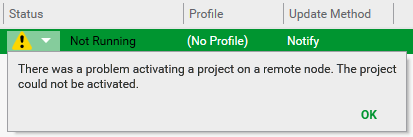
For a suggested solution, select from the messages listed below.
One or more Citect SCADA processes in Runtime Manager are not running. Start these processes, or restart Runtime Manager on the deployment client to complete deployment.
One or more Citect SCADA processes in Runtime Manager are not operating as expected. Restart Runtime Manager on the deployment client.
One or more Citect SCADA processes in Runtime Manager are not operating as expected. Restart Runtime Manager on the deployment client.
This message can indicate:
Or
To resolve this:
The default location of the cache folder that stores downloaded versions is:
[ProgramData]\Schneider Electric\Citect SCADA 2018\Deployment\Client\Cache
This is defined as a value of "DeploymentNode.BaseStoragePath" under the "appSettings" section of SE.ASb.Deployment.Node.Windows.Service.exe.config.
If you manually change this value, you need to restart the Citect Deployment Client Service.
This message can indicate:
Or
To resolve this, firstly confirm that Citect Runtime Manager (or the Citect Runtime Manager Service) is running.
To enable deployment on the deployment client:
When resolved, you can try to deploy the version again.
This message can indicate:
To resolve this, firstly confirm that there is enough space on the disk for the version. The deployment folder path is defined as value of [CtEdit]Deploy in Citect.ini. To change deployment folder path:
When resolved, you can try to deploy the version again.
To resolve the Network Service user issue:
The default location of the cache folder that stores downloaded versions is:
[ProgramData]\Schneider Electric\Citect SCADA2018\Deployment\Client\Cache
This is defined as a value of "DeploymentNode.BaseStoragePath" under the "appSettings" section of SE.ASb.Deployment.Node.Windows.Service.exe.config.
The deployment folder path is defined as value of [CtEdit]Deploy in Citect.ini.
When resolved, you can try to deploy the version again.
Published June 2018