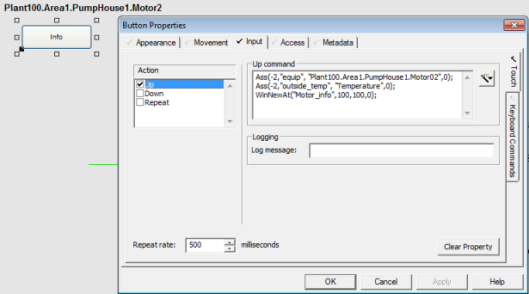Display a Dynamic Association Page
To display a page that uses dynamic associations, you need to add an object to a graphics page that is configured to call the page. For example, you could use a new menu item, a button, or a symbol.
When configuring the object, you use one of the Association Cicode functions. At runtime, this links the associations with the equipment, 'equipment.item' or variable tag references.
If you use the association Cicode function, you need to use it once for each value you want to pass to the Super Genie.
To use a Dynamic Association:
- Open Graphics Builder.
- Open the page to which you would like to add an object that calls the dynamic association page.
- Place and configure an input object on the page. This object will process the dynamic associations.
This is illustrated in the screen shot below, where a button was placed on the graphics page that will process two associations before displaying the popup page.
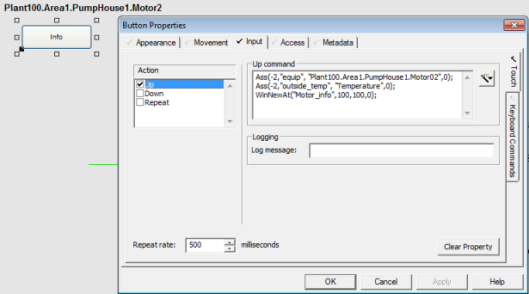
The Up input command for the button has been configured as follows:
Ass (-2,”equip”,”Plant100.Area1.PumpHouse1.Motor2”,0);
Ass(-2,”outside_temp”,”Temperature”,0);
WinNewAt("Motor_info",100,100,0);
Where:
- "equip" is the name of the substitution and "Plant100.Area1.PumpHouse1.Motor2" is the equipment name assigned to the association.
- "outside_temp" is the name of the substitution and "Temperature" is the tag name assigned to the association.
- "Motor_info" is the name of the dynamic association page.
- Save the graphics page.
See Also
Published June 2018