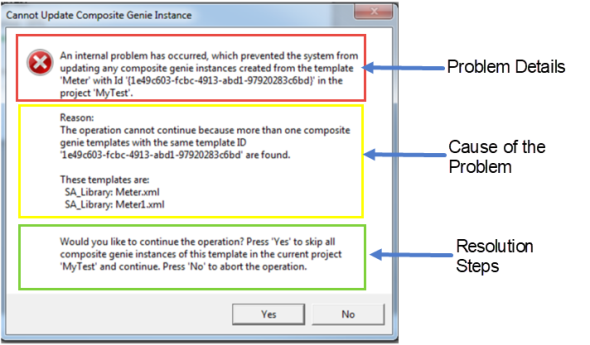
To edit the parameter options for an existing Composite Genie:
Double-clicking on the template ID selects the ID. You can copy the ID and use it to locate duplicate instances of the template in Windows Explorer.
If you modify a Composite Genie after you have used it in your project, all instances of the Composite Genie may be automatically updated with the latest version of the template. Changes including updates to labels, genies and layout will be propagated to all instances. If a template is up to date, associated instances will not be updated.
Note: You should not modify the properties of the folder in which Composite Genie instances are stored (\ProgramData\Schneider Electric\Citect SCADA 2018\User\<Project Name>\_CompositionCaches). You should not manually delete or modify files in this folder. Doing so many result in errors when inserting Composite Genies on graphics pages.
An error message is displayed if a problem is encountered during the update process. The message details the cause and the options available for resolving the issue. An error may occur if a Composite Genie does not exist or if the project is erroneous.
For example, if you create a copy of an existing template, but retain the same GUID in the XML file of the copied template, you will see the following message:
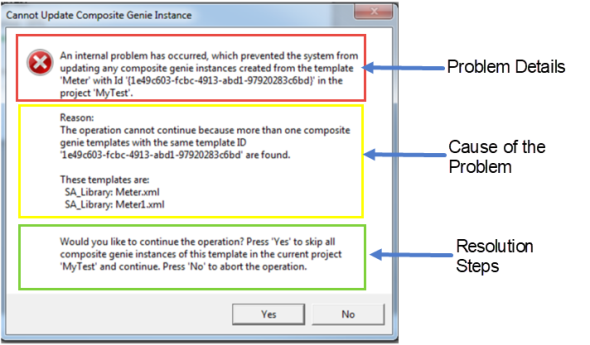
Updating a particular instance of a Composite Genie allows you to verify the changes to a Composite Genie without affecting other instances of the object on other pages.
To update a particular instance of a Composite Genie:
Note: Before you apply the changes to all instances of Composite Genies across all pages, verify the changes using the instructions above.
To update instances of Composite Genies:
Note: This change cannot be reversed.
Note: If a runtime page contains an updated Composite Genie instance, an online change will update runtime. Refer to Online Changes for more information.
See Also
Published June 2018