 ) in the Objects toolbox. The Open dialog box is displayed.
) in the Objects toolbox. The Open dialog box is displayed.A Composite Genie can be inserted into any graphics page, template or Super Genie.
Note: A Composite Genie cannot be inserted into a Genie or a Symbol. You cannot rotate or mirror a Composite Genie.
To insert a Composite Genie:
 ) in the Objects toolbox. The Open dialog box is displayed.
) in the Objects toolbox. The Open dialog box is displayed.Note: The template file that you select needs to be in the Composite Genies folder under the current project folder or its include projects’ folders.
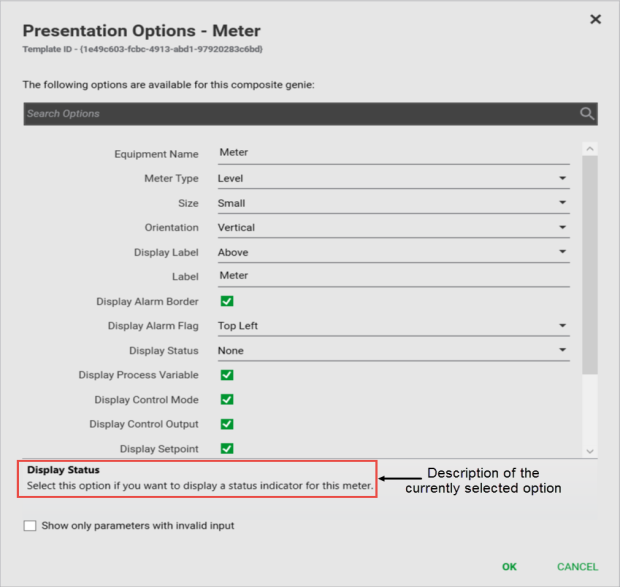
Note: Depending upon the options you choose, some items may be hidden or displayed. For example, on the Meter Composite Genies, when you select the Display Control Output check box, the Display Trend and Trend Type options are displayed.
Note: Clear the Search box before clicking OK on the Parameter Options dialog box.
See Also
Published June 2018