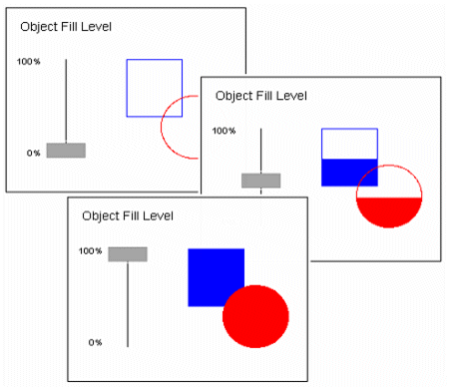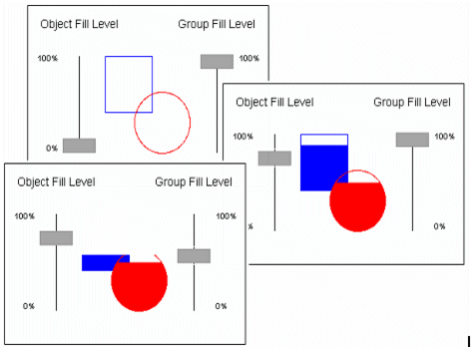Objects and groups have the following Fill Level properties:
|
Property |
Description |
|---|---|
|
Level expression |
The value of the expression entered in this field (253 characters maximum) will determine the fill level of the object/group. By default, when the expression returns its minimum value, the object/group will be filled to the At minimum level. When the expression returns its maximum value, the object/group will be filled to the At maximum level. When the expression returns a value half-way between its minimum and maximum, the object/group will be filled to half-way between the At minimum and At maximum levels. To insert a tag or a function, click the Wizard button to the right of this field. This button displays two options: Insert Tag and Insert Function. Note:You can also insert Equipment.item references into expression fields using the insert tag option; however if no equipment has been configured in your system the list will be empty. You will need to configure equipment to populate the list with available tags. |
|
[Level expression] Specify range |
Select this box to manually specify Minimum and Maximum values for the Level expression, rather than using the default values. For an expression containing an analog variable tag, the defaults are the Engineering Zero and Full Scale values from the last variable tag in the expression. If the analog variable tag does not have Engineering Zero and Full Scale values, the defaults are 0 (zero) and 32000. For expressions without tags, the defaults are 0 (zero) and 100. |
|
[Level expression] Minimum |
Enter the minimum value for the expression. When this value is returned by the expression, the object/group will fill to the At minimum level. You can only enter a value here if you have selected the Specify range box. |
|
[Level expression] Maximum |
Enter the maximum value for the expression. When this value is returned by the expression, the object/group will fill to the At maximum level. You can only enter a value here if you have selected the Specify range box. |
|
At minimum |
The level to which the object/group will be filled when the Level expression returns its minimum value. For example, if you enter 30, the object/group will be 30% full when the expression returns its minimum value. You can change the percentage by pressing the up and down arrows to the right of the field, or by entering another value in this field. |
|
At maximum |
The level to which the object/group will be filled when the Level expression returns its maximum value. For example, if you enter 90, the object/group will be 90% full when the expression returns its maximum value. You can change the percentage by pressing the up and down arrows to the right of the field, or by entering another value in this field. |
|
Fill Direction |
The direction in which the color will spread when increasing. There are four options (each represented by an arrow): Up, Down, Left, Right. If you choose Up, the object/group will be filled from the bottom up. If you choose Left, the object/group will be filled from right to left, and so on. |
|
Background color |
The color of any unfilled part of the object/group (for example, if the object/group is only 90% full, the unfilled 10% will be display using this color). The background is often made transparent. Using transparent, you would see the outline of the object/group, and anything behind the object/group on the page. Note: If an object in a group is a slider, it might change the overall size of the group when used at runtime. If it does, the fill level of the group will adjust accordingly. |
|
Group and Object Fill Level: Examples |
A group and its objects can be configured with different fill levels. The group fill level, however, is usually thought of as a reveal of the objects in the group. Group fill level and object fill level operate independently of each other; the group fill level just determines how much of the objects display. |