
In a Situational Awareness project, you can filter an alarms page at runtime using the following tools:
These tools are available on the Default Alarm Pages.
If your project uses the StruxureWare or Tab Style templates (accessible via a starter project), you can use the Alarm Filter dialog to filter an alarms list.

This dialog is accessible from the following alarms pages:
If your project uses standard page templates, you will have access to an earlier version of this dialog.
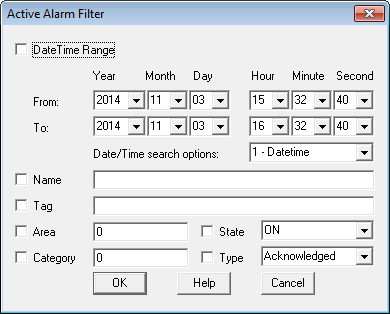
Note: Both versions of the Alarm Filter form are supported by their own documentation. For more information on how to use a form to filter a list of alarms, refer to the documentation that is accessible from the Help button.
To view the alarm filter form:
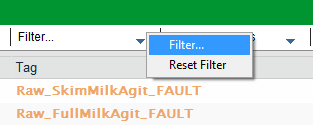
The Alarm Filter form will appear.
To remove the filter that is applied to an alarms list:
To view the alarm filter form:

If the Action tab is not available, it means the page was created using an early version of the alarm page template. If this is the case, you can select Set Filter from the Filter Tasks panel.
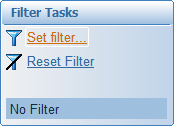
To remove the filter that is applied to an alarms list:
If the Action tab is not available, you can select Reset Filter on the Filter Tasks panel.
To view the alarm filter form:

The Alarm Filter form will appear.
To remove the filter that is applied to an alarms list:

See Also
Published June 2018