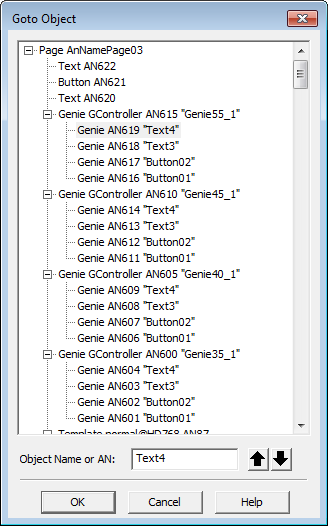Locate an Object
You use the Goto Object dialog box to find, select and access the properties of objects on your current page or on page templates used by the current page. You can select objects, Genies, symbols, and groups on the page (or template) as well as the graphical elements that make up those Genies, symbols, and groups.
To locate an object (or a group, Genie, symbol, or page template) on the current page and display its properties:
- Choose Tools | Goto Object.
- Locate the object (or group, , , or page template) in the tree structure or type the relevant Animation number or Animation name in the Object AN box.
Objects that are made up of several objects (or other graphical elements) have a plus sign (+) next to them. Click the + sign to see these component objects.
The Animation name is unique to the page, page template, group, genie and graphics object it belongs to. When you search using a name, up and down arrows are displayed so you can scroll through each instance of the name on the page.
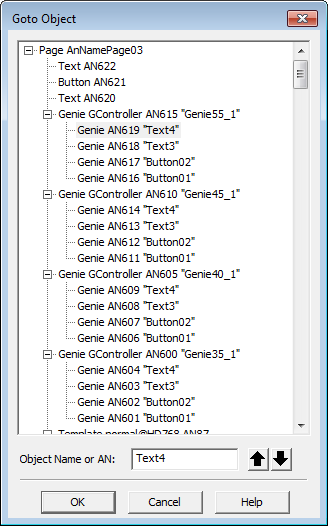
- Double click the object in the tree structure, or click OK to display the object's properties.
See Also
Published June 2018