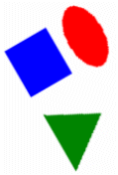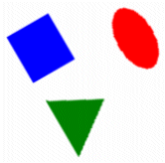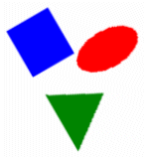If your group is configured to rotate from 0 degrees to 60 degrees, and one of its objects is configured to move left and right, the object will do both. It will move left and right as per its own properties, and, at the same time, it will rotate as part of the group. Remember, however, that 'left' and 'right' are relative to the original orientation of the group, not the page. As the group rotates, 'horizontal' also rotates. When the group has rotated 15 degrees, 'left' is actually 285 degrees; (not 270 degrees), and 'right' is actually 105 degrees (not 90 degrees). When the group has rotated 50 degrees, 'left' is 320 degrees, and 'right' is 140 degrees, and so on.
Original state of group
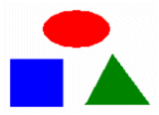
Group rotated right, and ellipse moved left