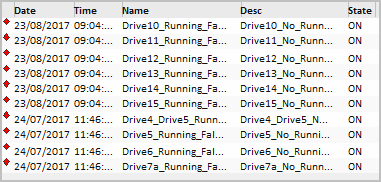
Note: The Active Alarms Zone only appears on the operator dashboard if the workspace is based on the high definition 4K master page ("Master_PageMenu1_UHD4K"). For an HD1080 project, you can view active alarms via the Top 5 Alarms button on the Header Bar or on the Alarm page.
The Active Alarms Zone displays a list of alarms for a runtime system.
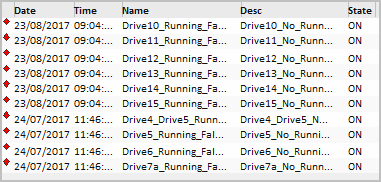
By default, the alarms are sorted according to the Highest Priority Order setting for the Alarm Server in Citect Studio. Within each priority, they are listed in the following order:
Within these groups, alarms are listed according to the time they occurred.
If your project is based on the Situational Awareness Starter Project, the default columns presented for each row in the alarms list will include:
Note: The default arrangement of columns in the alarms list is based on a display format named "TopActiveAlarms_UHD4K". You can adjust this format in your project using the Parameters view in the Setup activity.
Each alarm also has an icon that indicates the severity and state of the alarm. The appearance of an icon represents the following:
The color and shape of an alarm icon indicates the priority of an alarm.
If your project is based on the Situational Awareness Starter Project, the following default icons will be used to indicate priority:
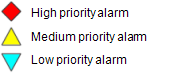
If these icons have been customized, their appearance will be determined by the display properties specified for each alarm priority (see Configure Display Properties for an Alarm Priority).
If an alarm icon is flashing it means the alarm is unacknowledged.
If the color of a flashing icon appears at half-intensity, it indicates that the alarm has cleared but remains unacknowledged. The icon will remain transparent and continue to flash until the alarm is acknowledged or reactivated.
You can use the Active Alarms Zone to perform the following actions at runtime:
To bring the object associated with an alarm into context, right-click on it and select Navigate from the menu that appears.
To acknowledge an alarm, right-click on it and select Acknowledge from the menu that appears.
See Also
Published June 2018