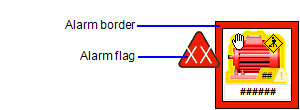
Alarm indicators consist of a border and flag that appear around the extent of an object group or Genie. You can use them to provide a prominent visual indication of alarm occurrences at runtime.
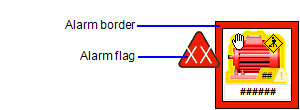
An alarm border will appear around an object group or Genie when an associated alarm state occurs. Colors can be applied for alarm borders to indicate the priority or state of an alarm.
An alarm flag provides additional information about an alarm by presenting:
In the example below, the shape, color and flag codes have been used to indicate low, medium and high priority alarms.
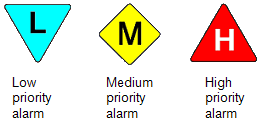
If a project is created from a Situational Awareness Starter Project, a default set of alarm flags will be located in the SA_Include project. If you need to configure your own alarm flags, see Create a Custom Flag for an Alarm Indicator.
You can position an alarm flag at a number of locations around the outside of an object's alarm border. To indicate a specific alarm state, an alarm indicator may flash or display a lighter version of a color.
To configure an alarm indicator for an object group or Genie, you need to perform the following tasks:
See Also
Published June 2018