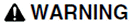Use the Kernel with a Selected Process
If a Citect SCADA process is running, the Kernel window can be used to diagnose the runtime information for that process.
Note: The Citect.ini parameter [Debug]Menu needs to be set to 1 to display the Kernel. By default, this parameter is set to 0, which means the Kernel menu option will not appear in Runtime Manager.
To view the Kernel for a process:
- In Runtime Manager, right click on the process for which you would like to view the Kernel window.
- Select Kernel from the context menu which appears.
- The Kernel window for the selected process will appear.
|
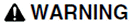
|
|
UNINTENDED EQUIPMENT OPERATION
- Do not use the Kernel for normal Citect SCADA operation. The Kernel is only for diagnostics and debugging purposes.
- Configure your security so that only approved personnel can view or use the Kernel.
- Do not view or use the Kernel unless you are an expert user of Citect SCADA and Cicode, or are under the direct guidance of Schneider Electric Support.
Failure to follow these instructions can result in death, serious injury, or equipment damage.
|
Note: If Citect SCADA is running as a service, you are unable to view the Kernel for a process. However you can still use the Dump Kernel feature. See Operating Runtime Manager in Service Mode.
Dump Kernel Data for a Running Process
You can dump Kernel data for a running process directly from the Runtime Manager.
- Right-click the running process.
- Select Dump Kernel.
When complete, the message "Kernel data has been dumped successfully" is displayed. Kernel data for only one process may be dumped at a time. Kernel data is dumped in non-verbose mode. This menu option can be disabled by setting the INI parameter [RuntimeManager]AllowDumpKernel to 0.
Published June 2018