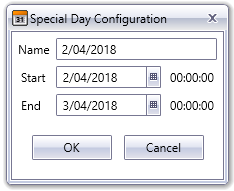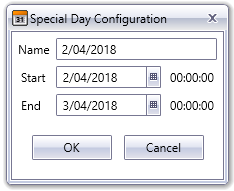Configure Special Days
Special days are used to identify those days where regular scheduling does not apply to the equipment in a plant.
Each special day needs to belong to a category. This means there are two procedures you need to consider when configuring special days:
To create a special day category:
- Open Scheduler in the runtime environment.
- Display the Special Days View tab.
- In the Categories panel, click the Add button. The Add Special Days Category dialog will appear.
- Enter a unique Name for the category and click OK. The new entry will appear in the list of categories.
To add special days to the Scheduler calendar:
- Open Scheduler in runtime and display the Special Days View tab.
- In the Categories panel, select the category to which you would like to add special days. (If required, follow the procedure described above to create a new category).
- In the Scheduler calendar, navigate to the month that includes the day (or range of days) that you would like to specify as a special.
- Double-click on a day that you want to specify as a special day. The Special Day Configuration dialog will appear.
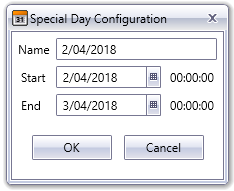
- Enter a Name.
- Enter Start and End dates.
- Click OK.
Special days that are adjacent to each other and share the same name will be grouped together in a single block in the Special Days View.
See Also
Published June 2018